Manage your account
The platform is accessible directly via the web at this URL by entering username and password.
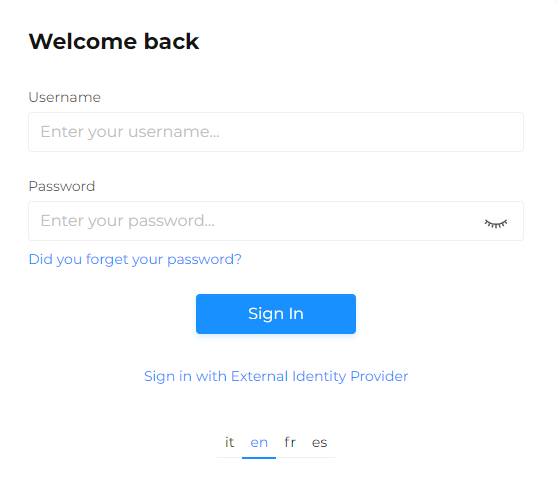
To access the platform, an account is required, which can be created by the platform administrator and/or Customer Service during the initial platform setup. The user will then receive an automated email containing the username and password. The password can be changed upon the first login. Upon first access, it is necessary to accept the terms and conditions shown. Subsequently, a PIN will be sent via email, which must be activated by clicking on the activation link in the received email.
From the login page, it is also possible to recover the password (if forgotten) and/or select the preferred language for access.
Access with PIN
In certain situations, such as attempting to access the platform from a different country or a location far from the usual one, the system may require additional verification to confirm the user's identity: entering a PIN or OTP (one-time code), if the PIN is chosen to be received via SMS to a previously verified phone number.
If this applies, proceed as follows:
-
If a PIN is requested, the following screen will be displayed:
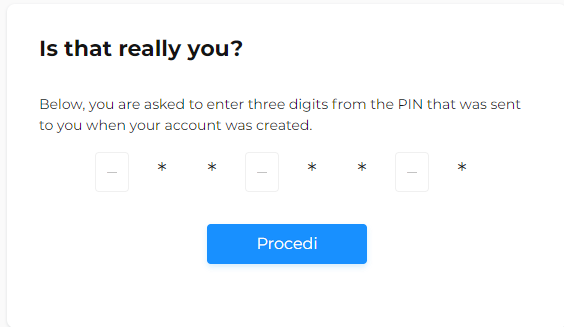
Enter the required numbers and click on Proceed.
-
If the OTP code is required, the following screen will be displayed:
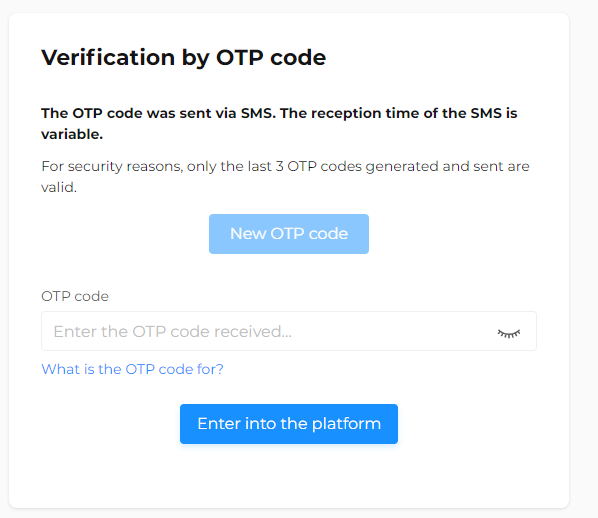
Enter the code received via SMS and click on Enter into the platform.
If the SMS message is not received after a reasonable period, request a new one-time code by clicking the appropriate button.
Working preferences selection
Select the working preferences:
-
Company: for users with only the Send module active.
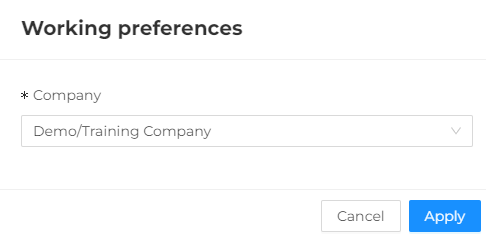
-
Company, Workspace, Node: for users with other platform modules active (Customers, Segments, Automations).
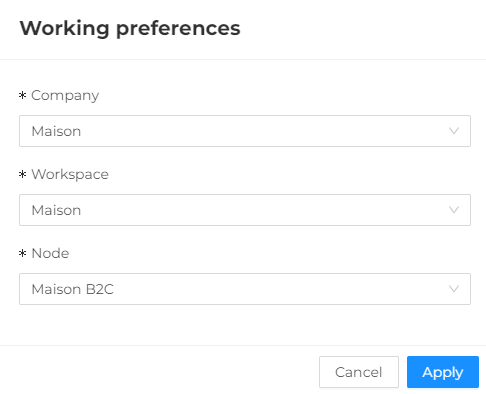
-
After clicking Apply, the following screen will be displayed for the selected company:
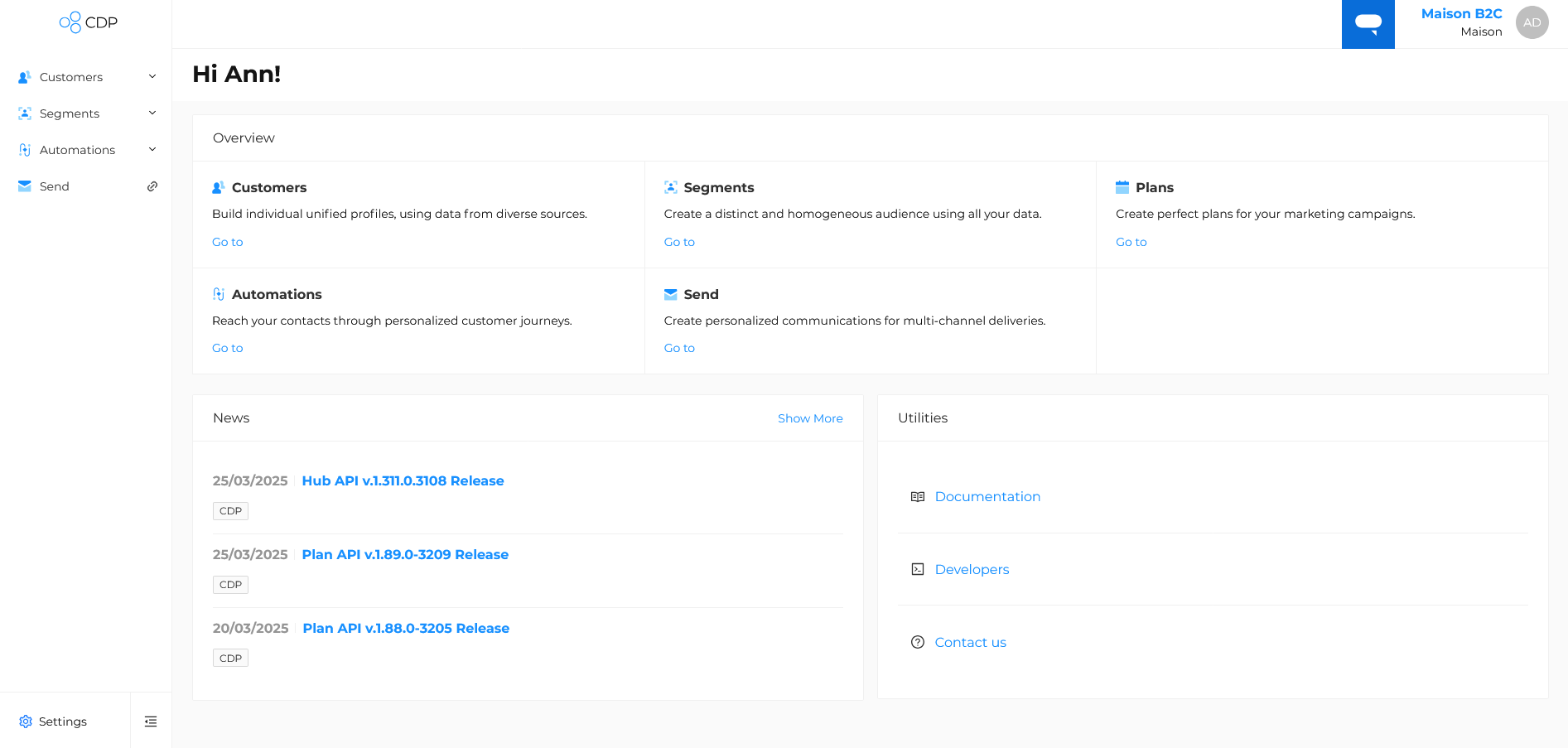
Platform overview
On the left are the main sections of the platform, which will be enabled or disabled based on the activated modules.
- Customers: where to view the list of users in the database and their events.
- Segments: where to create custom targeting and plan campaigns.
- Automations: where to create marketing automation flows to reach customers through personalized paths.
- Send: where to create personalized communications and view reports.
- Settings: where to manage various platform configurations such as the Work Team.
In the top right corner, clicking on the icon with the user's initials will display a menu with various useful functionalities.
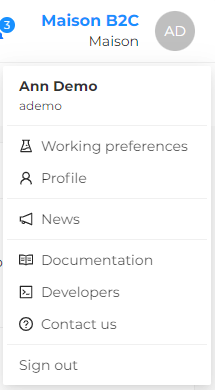
- Working preferences: in this section, it is possible to view the work environment being used. If accessing multiple environments, select the Company of interest (and optionally add Workspace and Node if other platform modules besides Send are active).
- Profile: for managing personal profile. Here, it is possible to edit personal information (e.g., Email and Mobile), preferences (platform language and time zone), change the password, and activate SMS security PIN, as well as access activity history.
- News: provides updates about the platform and related articles.
- Documentation: this section provides platform updates and related articles.
- Developers: redirects to the dedicated site with all technical documentation (e.g., API, XMLD, etc.) related to the various platform modules.
- Contact us: redirects to the technical support site for any support requests.
- Sign out: to log out of the platform.