Customer list
The Customers > Customer List page allows navigation and management of profiles in the database. Any modification, deletion, or creation of profiles is only possible if the user has access to the relevant node and possesses the necessary permissions. Additionally, these activities are logged.
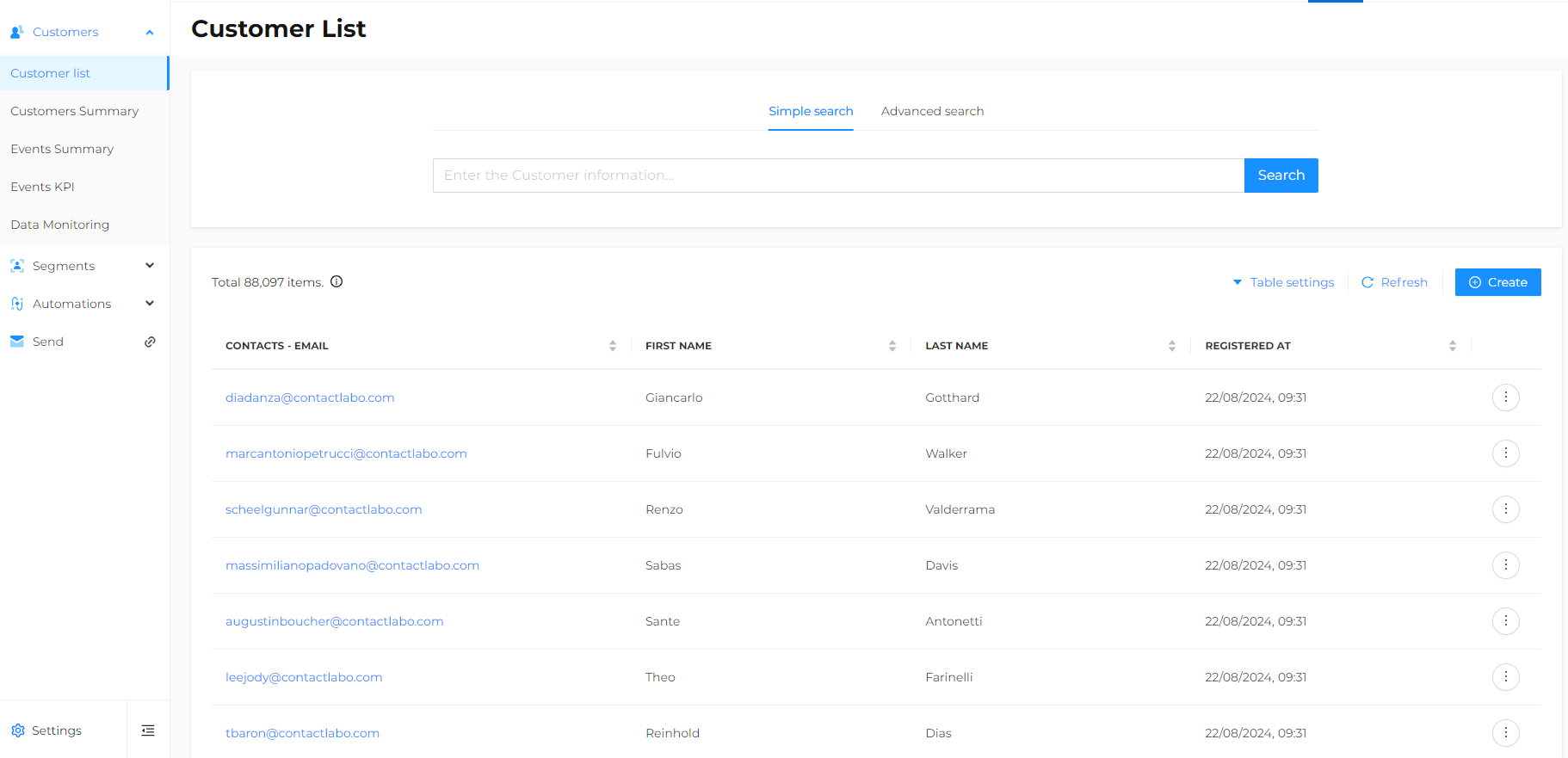
Simple search
A simple search can be performed as with a normal search engine in full text mode. To further refine the search, common search engine syntax can be used. For example, to search for an email address, enter the email address in double quotes in the search field.
Example: "example@example.com"
Advanced search
It is possible to execute an advanced search according to defined rules that can be composed of one or more conditions. If there are two or more conditions, you must choose whether the result should meet all or only some of them.
Configuring the customer table
The customer table displays a list of profiles from the current node or profiles identified by a search. You can choose which data to include and the order in which it should appear. By clicking on Table settings and then in the search field, all available data will be proposed for selection.
The customer card
To access the information and events associated with a single customer, click on the email address in the customer table available for each profile.
The Events section shows the customer's events recorded in the last year, divided by weeks and aggregated by categories such as outbound digital campaigns, ecommerce browsing, retail purchases, and similar activities.
It is also possibile:
- Search for specific events.
- Create new events.
- View an event card by clicking on the event name in the list of events from the current node or events identified by a search.
- Edit, duplicate, or delete an event present in the event table by clicking on the icon available for each row on the right or directly by entering the event card. The list of predefined events is available here.
Additional events cannot be added using the UI. Only users with an ADMIN role can access these features.
The Purchases section allows you to view the customer's purchase behavior over the past month or year.
The Profile section provides access to each customer's details.
The Subscriptions section displays a summary of services and/or subscriptions to digital messages. To add a new subscription, click on Edit button.
The Consents section shows the consent categories for each customer, the type of consent, the status, and any limitations and/or objections. To modify a consent, access the Edit function.
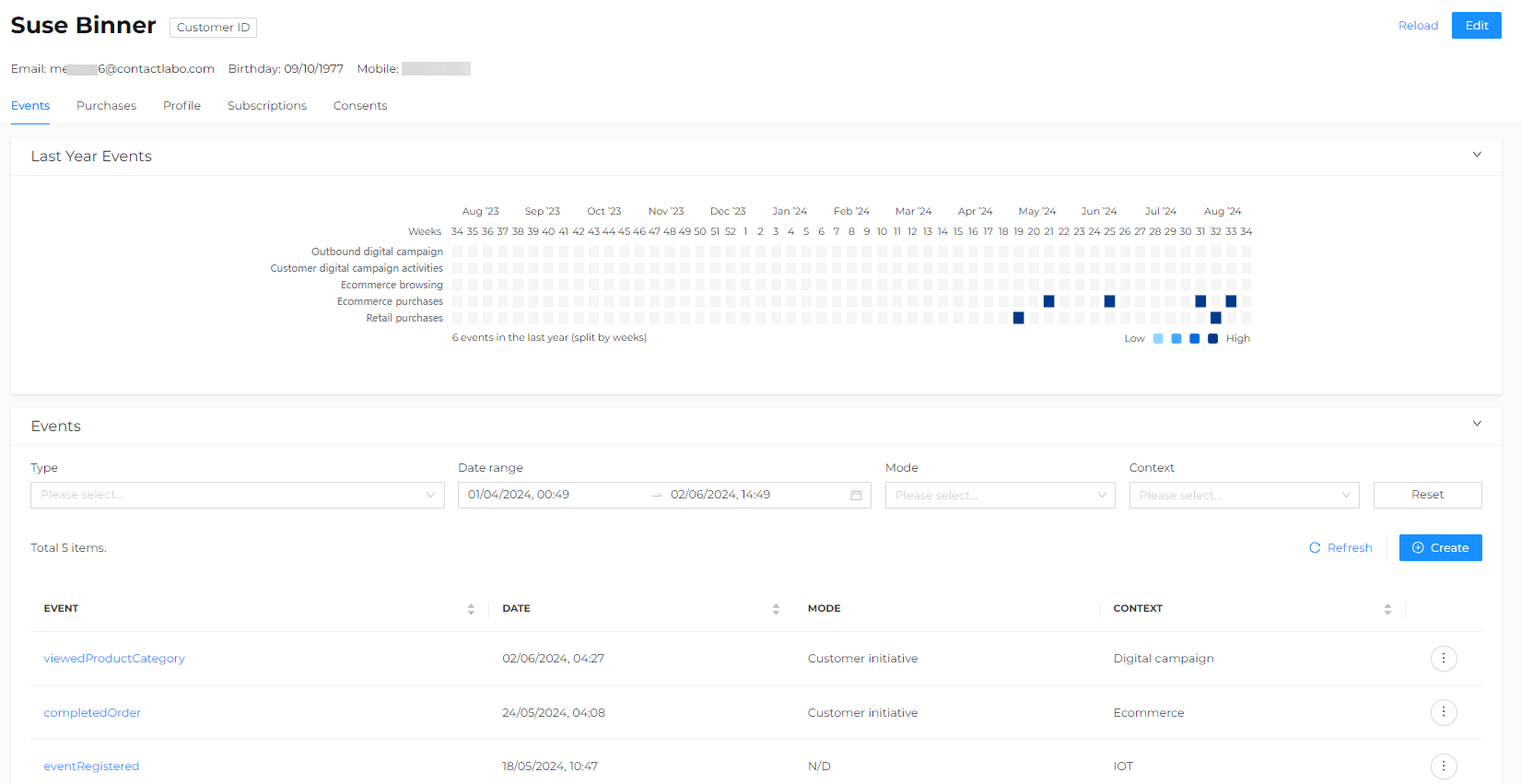
Editing a profile
To edit a profile's data and all associated events, click on the email address in the customer table and then, from the customer card, go to Edit or click on the icon available for each row (profile) on the right and select Edit directly.
It is possible to edit:
- The basic properties, such as standard demographic data like contact details, address, etc.
- The extended properties, which are custom fields that may have been added.
- Every type of subscription the customer has joined.
- The status, limitation, and objection of consents. Consent categories include, for example:
- The disclaimer number and the date of approval.
- Marketing.
- Profiling.
- Soft Spam.
- Transfer to third parties.
The list of predefined properties is available here.
Additional properties cannot be added using the UI. Only users with an ADMIN role can access these features.
Deleting a profile
To delete a profile from the database and all associated events, click on the icon available for each profile on each row to the right in the customer table and select Delete > Confirm. This action will completely remove the resource from the system.
A profile can also be deleted in the customer card. Select Edit > Delete Profile.
Only users with an ADMIN role can access this feature.
Use this feature with caution, as deletion is irreversible.
Creating a new profile
To add a new customer to the database, click on Create. Fill in the proposed fields among Basic Properties, Extended Properties, Subscriptions, and Consents.
Once the data is entered and the profile is saved, it will be available in the Customer Table and among the search results.
Users with the DPO – Data Protection Officer role can:
- Request data portability.
- Fulfill right to be forgotten requests from this section.