Report
The Automations > Report section allows users to view and download both general and detailed information on automations.
Here, it is possible to:
- Search for automations of interest and view a range of relevant data.
- Select an automation and access the statistics and metrics for each step.
Generating and viewing reports
To generate a list of automations and download the report of interest, specify:
- Automation Type: By clicking the arrow, the status of the automations to be included in the report list will appear. The options are All, Active, Archived, or Error.
- Select the time period.
The list of available reports corresponding to the identified criteria is displayed by clicking Search. It is also possible to download and save the file in *.CSV format.
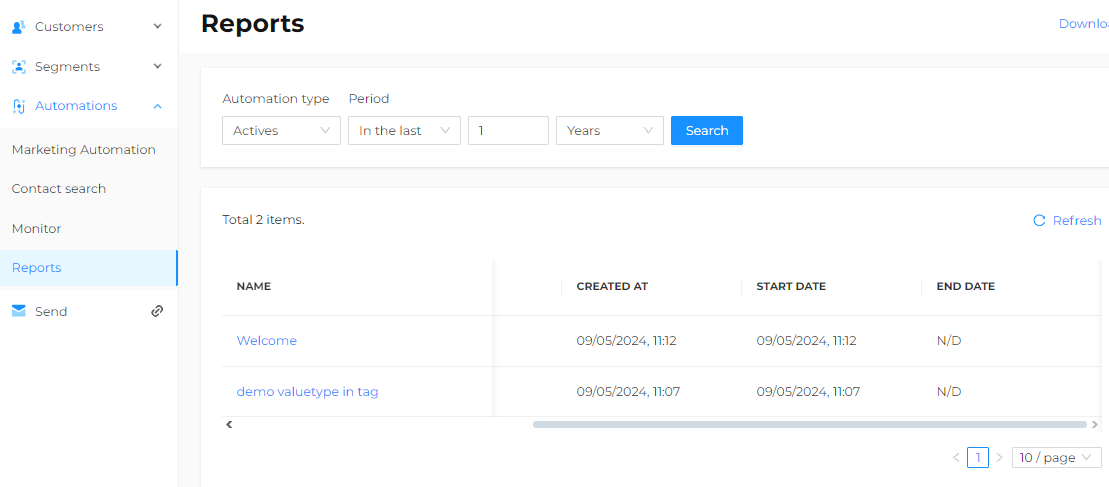
The table below displays the list of all relevant automations. The list includes a summary of key aspects of each automation, such as the number of contacts that:
- Were available at the time of automation activation, Started.
- Were successfully processed by the automation, Completed.
- Are still being processed by the automation, Queued.
Statistics and metrics for individual steps
In the generated report, click on the automation of interest to access analytics and/or statistics for each Action step present.
Summary data on the automation is immediately presented (except for drafts):
- Running: the number of contacts currently in the automation.
- Completed: the number of contacts that have successfully completed the automation.
- Errors: the number of contacts that were removed from the automation due to an error during processing. Typically, this counter increases during the processing of an ACTION step, such as an error in sending an email or SMS, encoding the contact, or during the call of an external webhook.
- Queued: the number of contacts included in the automation but not yet processed.
- Started: the number of contacts that entered the automation since activation. This counter is always incremental and equals Completed + Removed + In Progress + Errors.
- Removed: the number of contacts that were removed from the automation for reasons other than errors. For example, the contact was deleted from the customer base or requested the right to be forgotten.
- Duplicated: users discarded because they are still present in the automation flow (only if the deduplication option is active).
By clicking on an Action step present in the flow diagram, the same statistics can be accessed but at the individual step level.