Profile and team
In the my contactsend > profile section, you can manage your profile and, if needed, modify some details (Password, Email Address, etc.) and review your login activity.
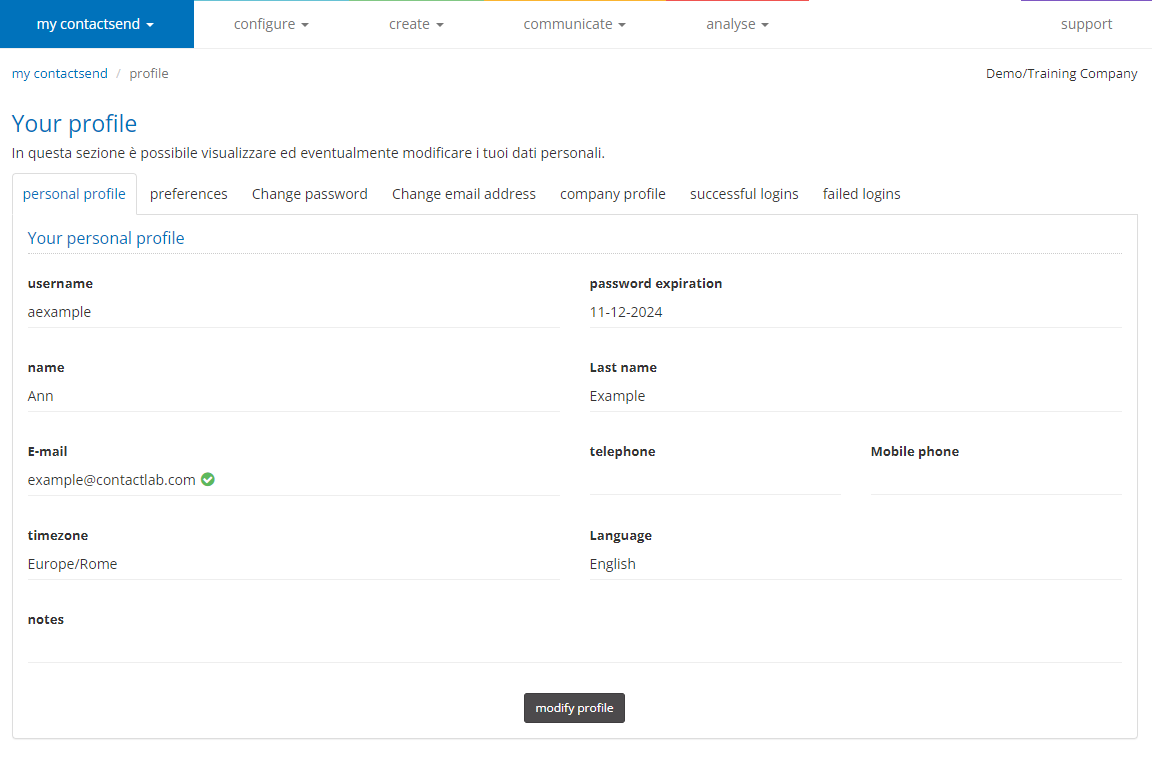
To edit your profile, click on modify profile.
On the next screen, you can edit your personal information, such as your first name, last name, and default time zone.
In the Preferences tab, you can set your personal preferences, such as:
- Display my contactlab section, choose whether you prefer to display the static page with icons for various sections of the platform or the dashboard in the "my contactsend" section.
- Default number of rows in lists, select 10, 25, or 50 for the number of rows displayed in the platform lists.
- Landing section after login, choose the homepage, configure, create, communicate, or control.
- Restore last action if session expired, if you want to automatically return to the last section and company you were working on after the session expires.
- Selected company after login, choose the default company after login if you have access to multiple companies.
- Default sorting in dropdown menus, whether by name or ID, in ascending or descending order.
- Default tab, when accessing the "Communicate > email deliveries" area, decide whether to land on the ongoing, ready, recurring, scheduled, or all campaigns tab.
- Default display of Recurring tab, set the default tab when accessing "Communicate > email deliveries > recurring" (all the recurring, active recurring only, not active recurring only).
- Default display of deliveries tab, set the default tab when accessing "Analyse > campaign archive" (real campaigns, test campaigns, all types).
- Default Link Map display, set the default view when accessing the "Analyse > Click > Link Map" section, either box view or point view.
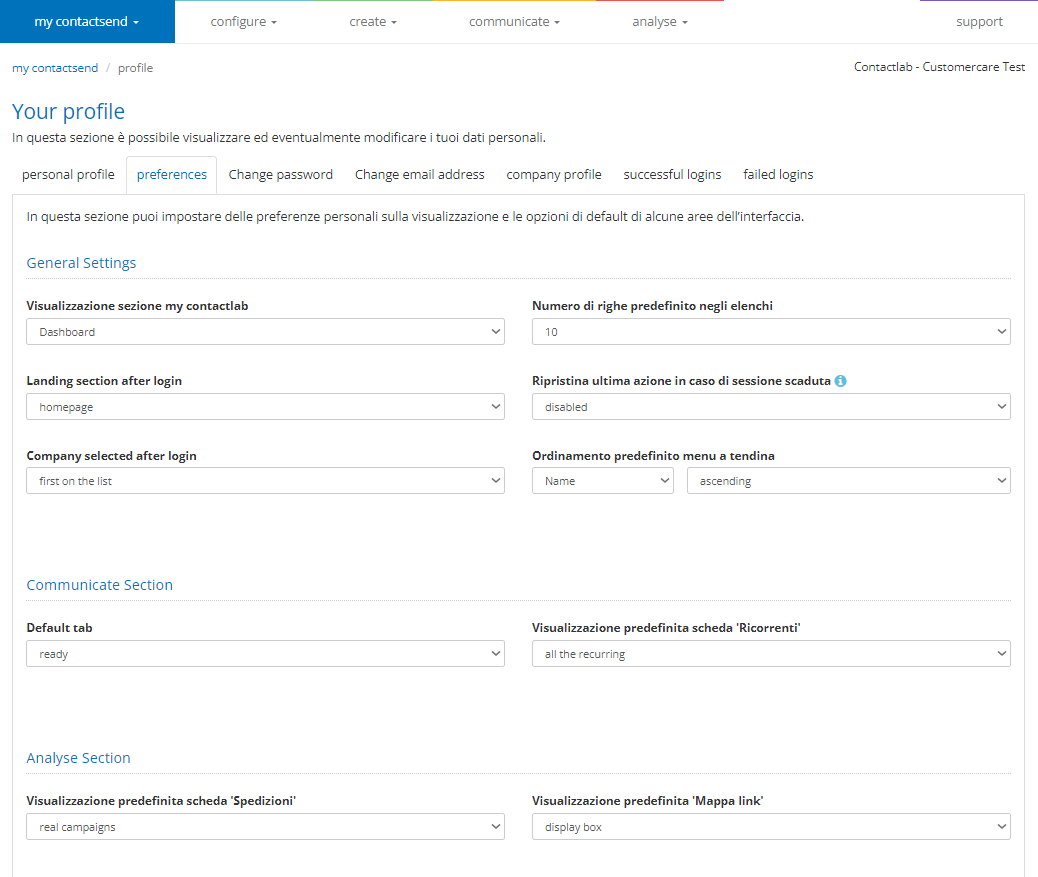
In the change password and change email address tabs, you can change your password and email address, respectively. For security reasons, if you regularly access the platform, the password is valid for 90 days, after which it will need to be regenerated.
For more details on general security policies, refer to the dedicated chapter.
In this section, you can also check platform access logs (successful and failed logins).
In the Team > Authorized IP Addresses section, you can configure the IP addresses from which you can access the Contactsend interface.
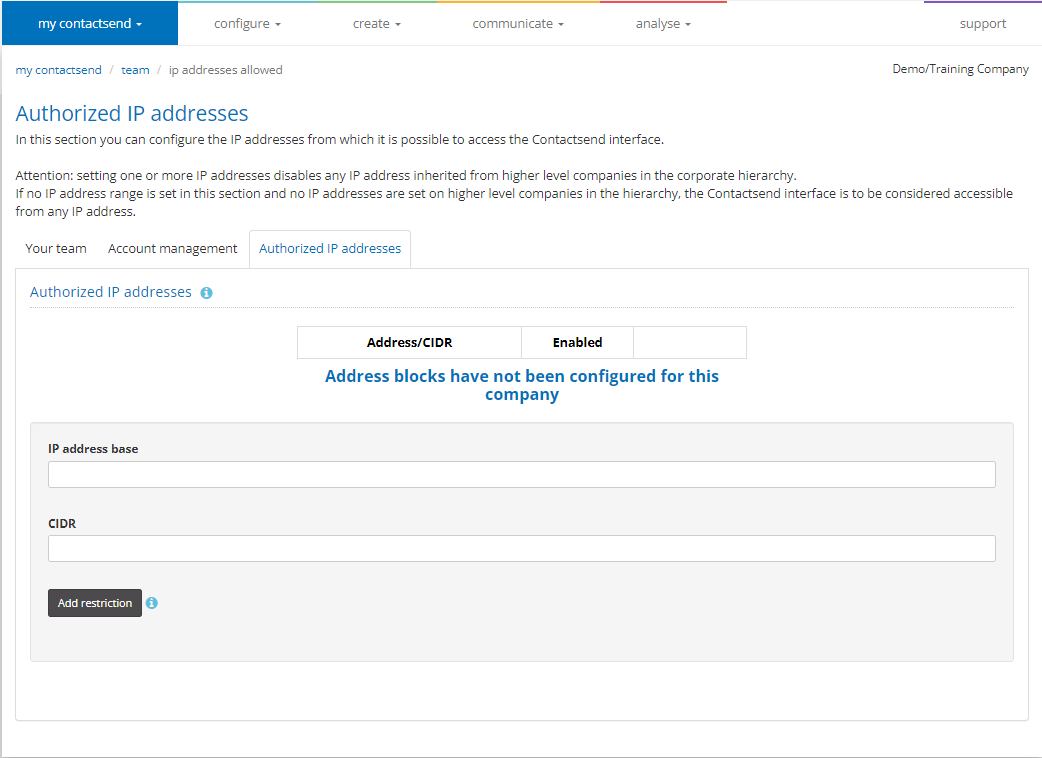
Setting one or more IP addresses disables any IP addresses inherited from higher-level companies in the company hierarchy. If no IP address ranges are set in this section, and no IP addresses are set for higher-level companies in the hierarchy, the Contactsend interface will be accessible from any IP address.
For managing the Team and creating new users, refer to the dedicated guide.