Welcome page
Access
To access the platform, click on this link and enter your username and password.
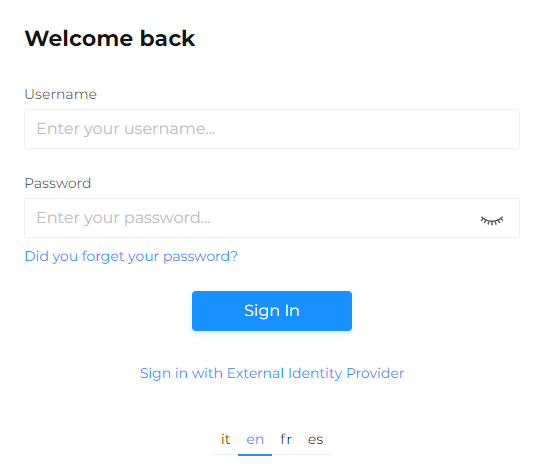
For more details on the login process, refer to the dedicated chapter.
Next, select your Workspace, which is your Company, and click Apply.
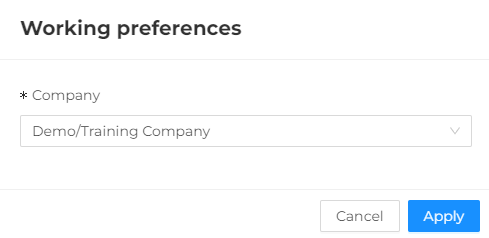
You will be taken to the platform homepage.
To access the Send module, select Send from the left menu.
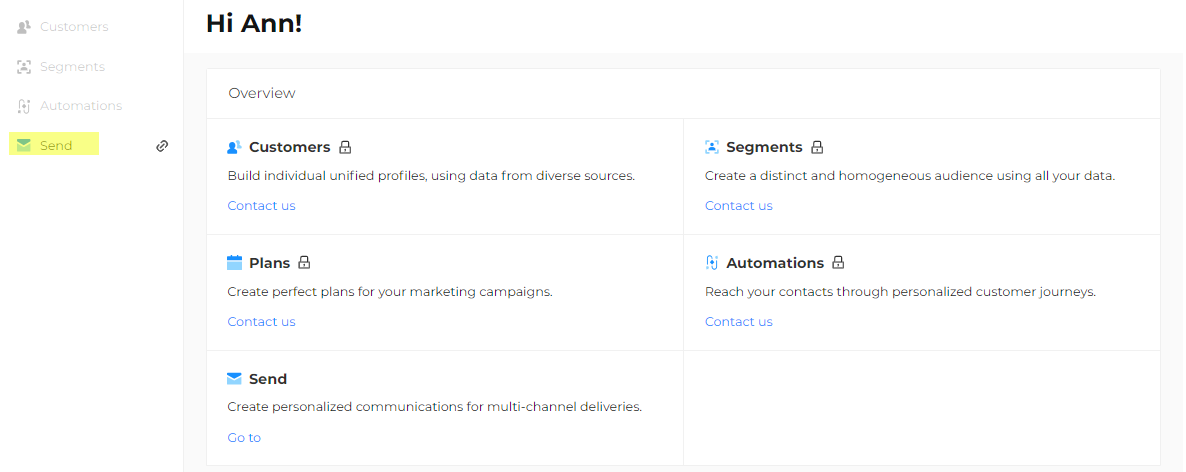
The Dashboard
In the Send Platform, you can configure the dashboard according to your needs. You can choose from various widgets for quick access to all required information and the most commonly used operations.
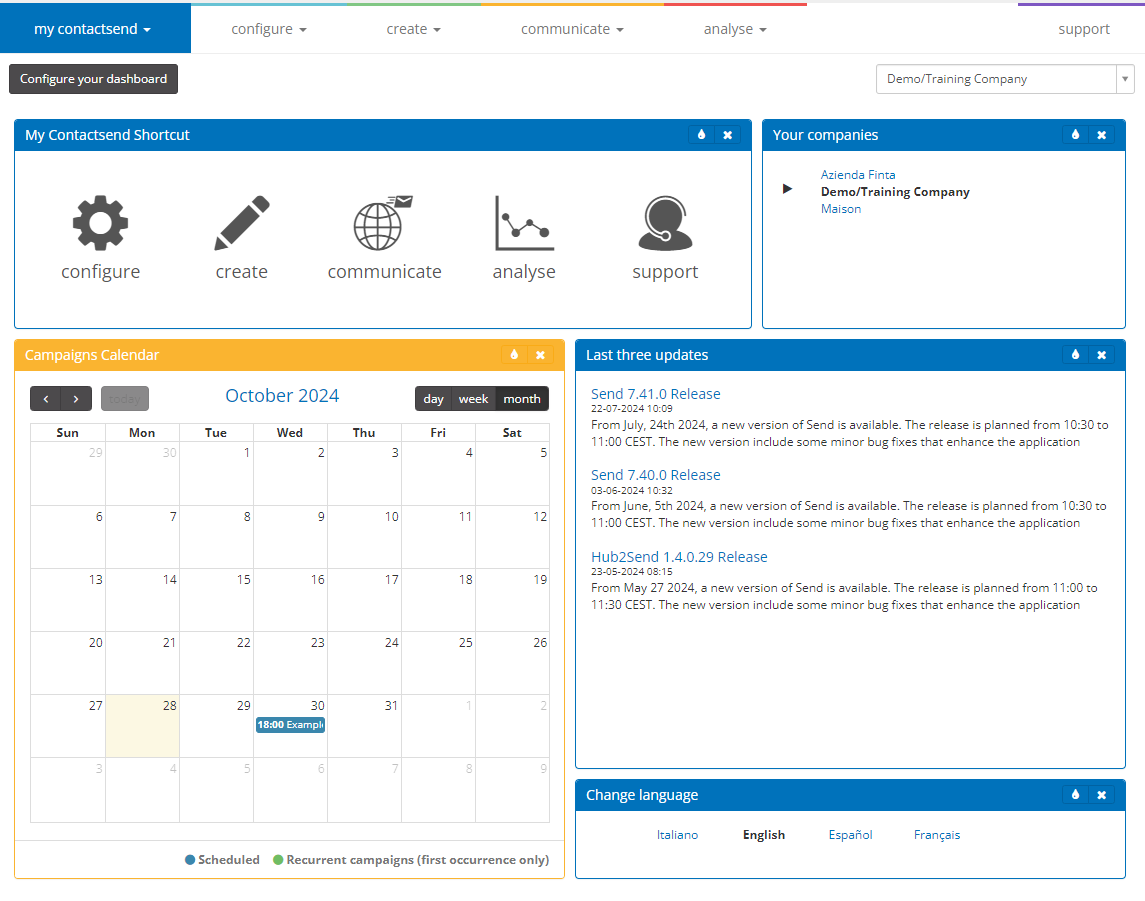
By default, the following widgets will be available:
- My Contactsend Shortcut: replicates the quick menu of the My Contactsend section, displaying 5 icons. The first four refer to the platform's main sections (Configure, Create, Communicate, Control), and the fifth relates to Support, giving access to online documentation and the support website.
- Your companies: allows switching between companies you are working on, only if you have access to multiple companies.
- Last three updates: news related to the platform (new features, alerts, tips, etc.) or email marketing (articles, regulations...). We suggest regularly checking for new updates to stay informed about the latest developments.
- Latest correct logins: shows the last 3 successful login attempts.
- Latest failed logins: shows the last 3 failed login attempts.
The user's default time zone is displayed at the top right.
By clicking on Configure your dashboard, you can add new widgets, such as Data Exchange Log, Outgoing email campaigns, Scheduled email campaigns, Monthly trend, Latest email deliveries, etc.
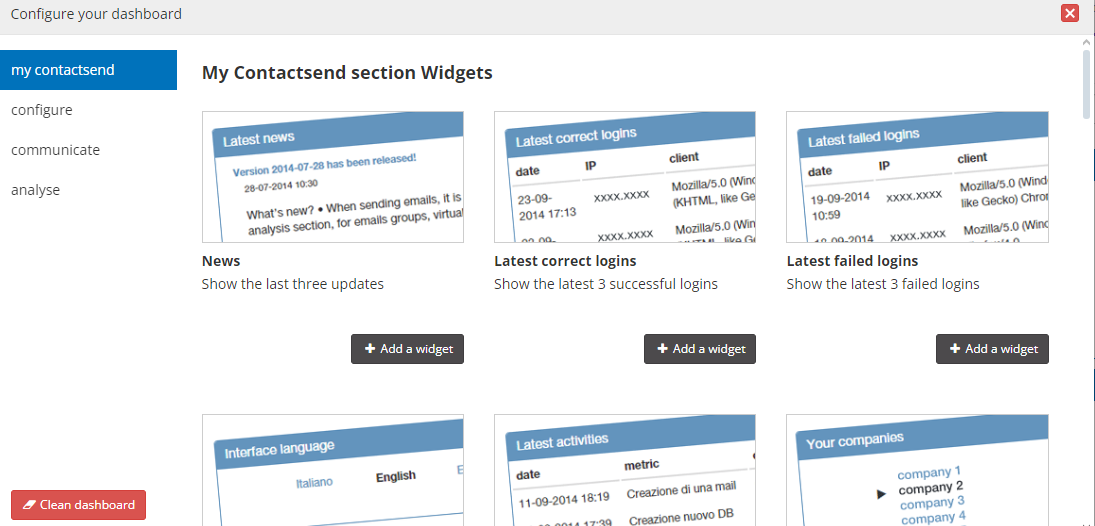
You can add up to ten widgets.
Alternatively, you can set a static page as your default homepage with an overview of the platform's main sections. To change the welcome page, go to: my contactsend > profile > preferences.