Google Analytics
Send offers the possibility to track deliveries for free with Google Analytics. The integration has the advantage of not needing to manually insert the UTM parameters in each individual link, but allows setting default values (static or dynamic) that will be added to the links with just one click during the delivery creation phase.
In the Configure > Integrations > Google Analytics section, you can configure the default values for the tracking parameters, such as:
- utm_medium, e.g., email
- utm_source, e.g., the campaign ID
- utm_campaign, e.g., the campaign subject
- utm_term
- utm_content
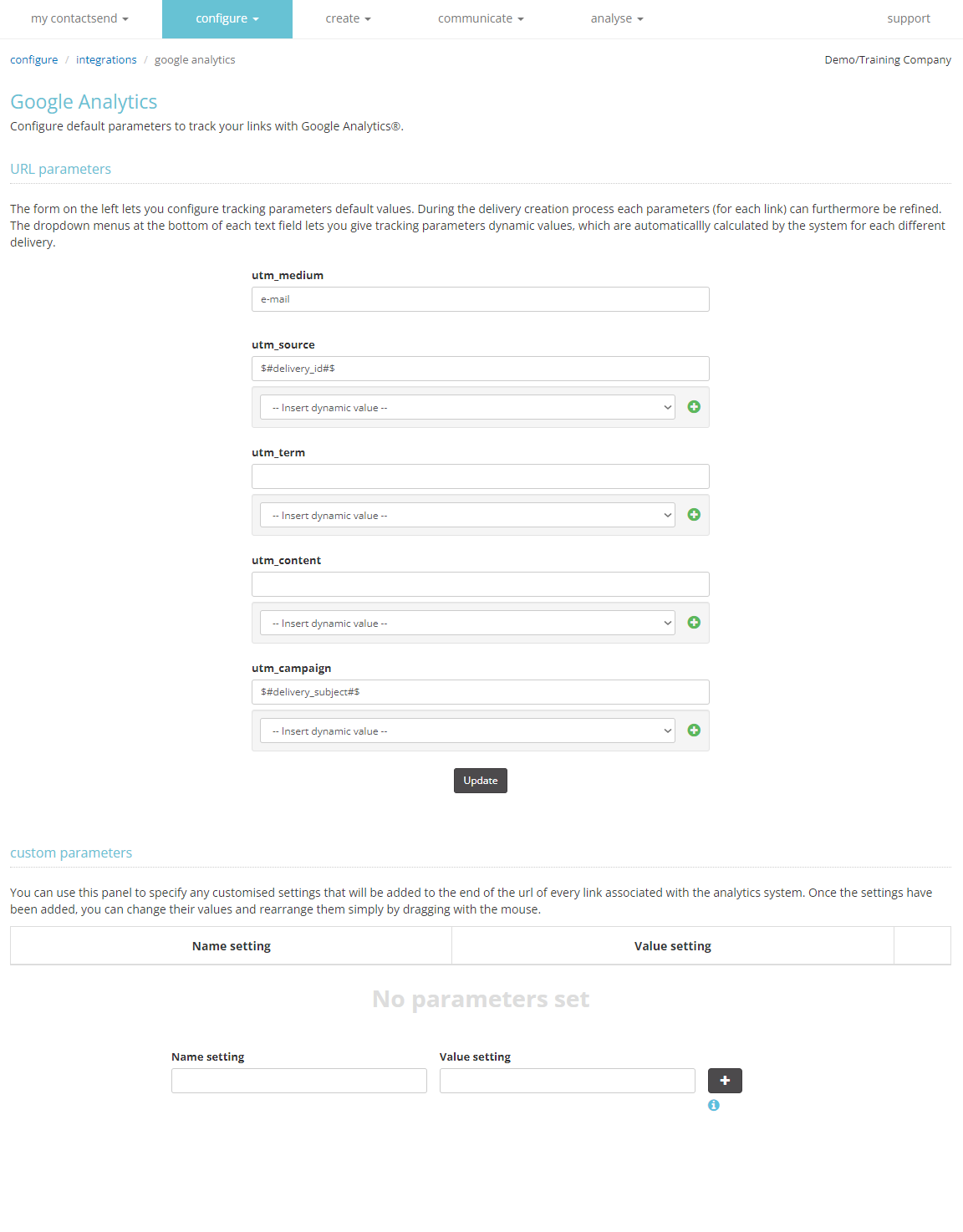
Google Analytics parameters can be populated with fixed values or with dynamic values that are automatically calculated by the system for each delivery: hover the mouse over the UTM parameter's text box to manually insert it or select it from the appropriate drop-down menu.
The dynamic values available and selectable from the drop-down menu are:
- Delivery id:
$#delivery_id#$ - Delivery subject:
$#delivery_subject#$ - Delivery start date:
$#delivery_start_date#$ - Customer id (in the case of multi-company accounts):
$#customer_id#$ - Link id:
$#link_id#$ - Delivery title:
$#delivery_title#$
In this case, click on the + icon to add the parameter.
Considering that the delivery title is not a mandatory field during the delivery creation phase, if you select this option from the drop-down menu, the default parameter will be the delivery subject.
In the Create > Email campaign section, at the Link Tracking step, you can specify different values for each link.
To track all links at once, simply select Google Analytics from the drop-down menu.
![]()
To track only certain links, click on the icon next to the link and select Google Analytics tracking from the drop-down menu.
![]()
To modify/define the Google Analytics parameters for an individual link, simply click on the arrow next to the drop-down menu for each link.
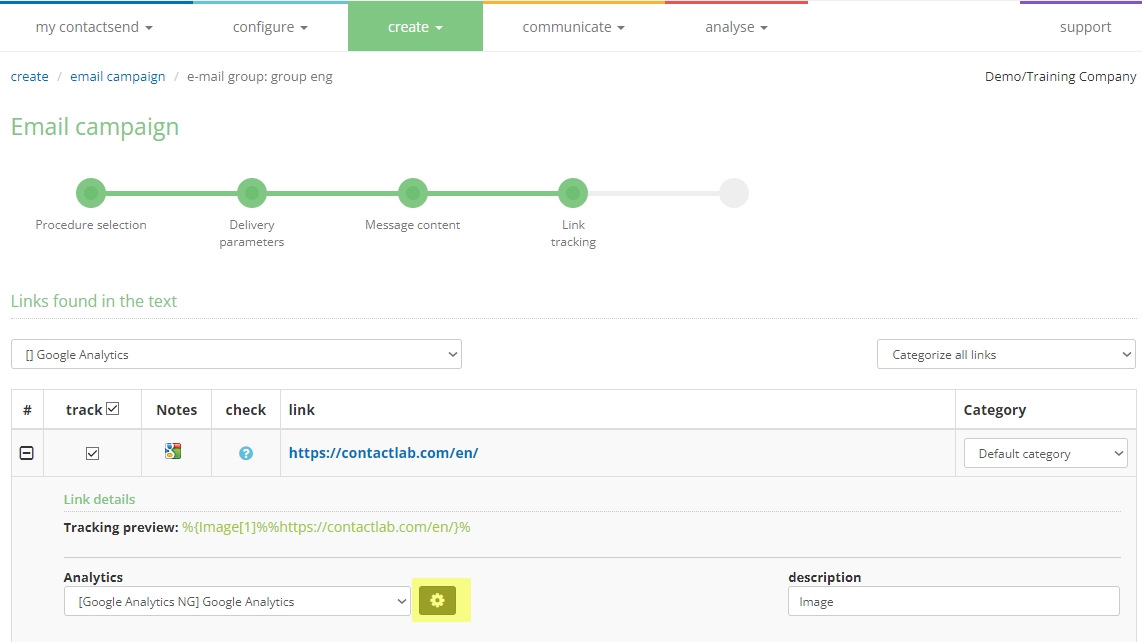
Finally, modify the values according to your needs.
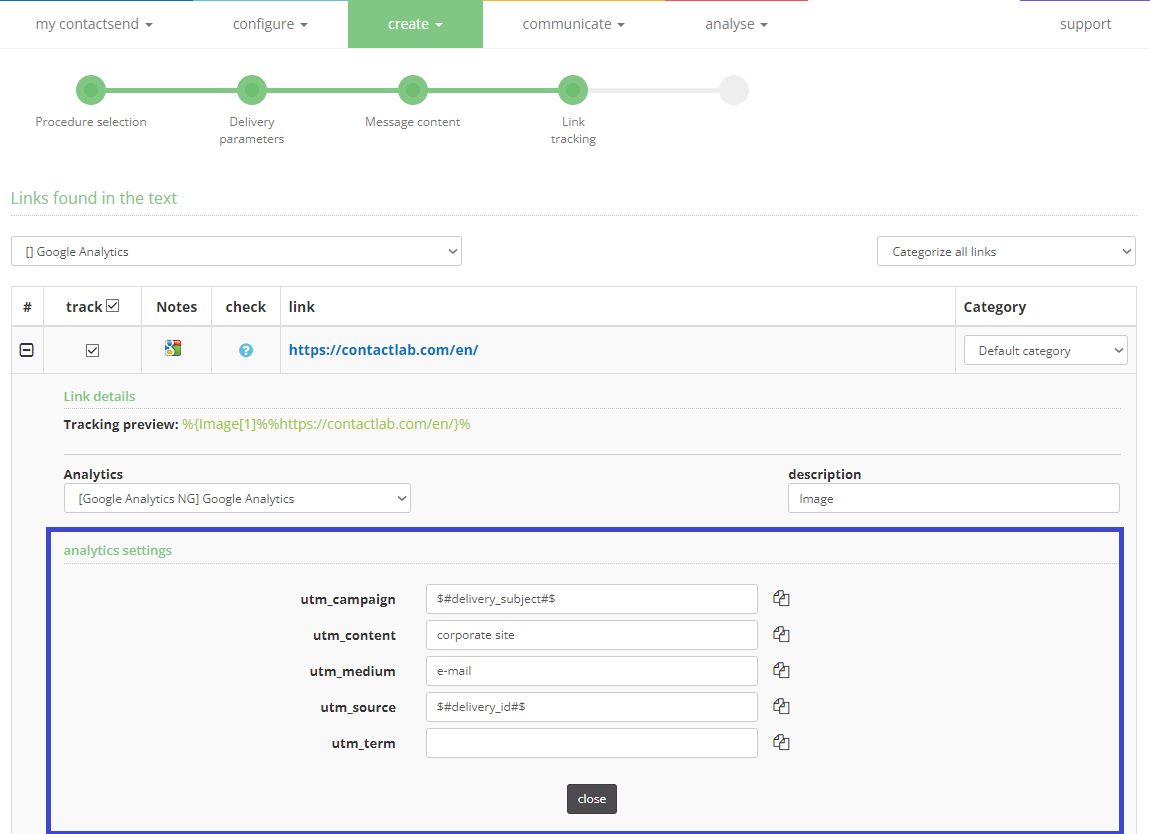
To propagate the value just inserted to other links, click on the appropriate propagate the value to other links icon: .
Continue with the delivery creation as indicated in the Create > Email campaing section.