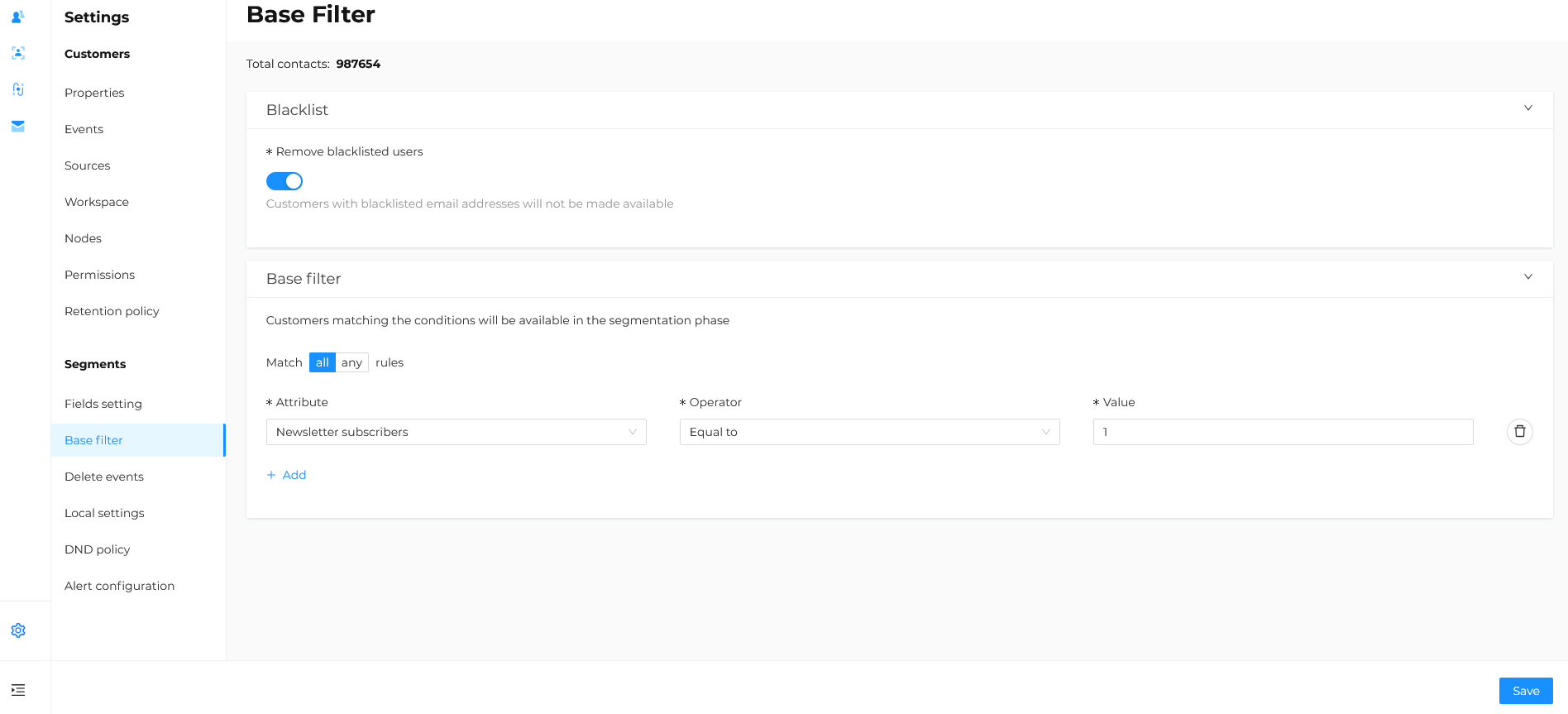Base Filter and Blacklist
In the Settings > Segments > Base filter section, you can configure a basic filter to determine which recipients are available during segmentation.
This functionality allows you to exclude unsubscribed users, those on the blacklist, or those who meet specific conditions that make them unsuitable for receiving communications.
This section is accessible only to users with ADMIN permissions and includes:
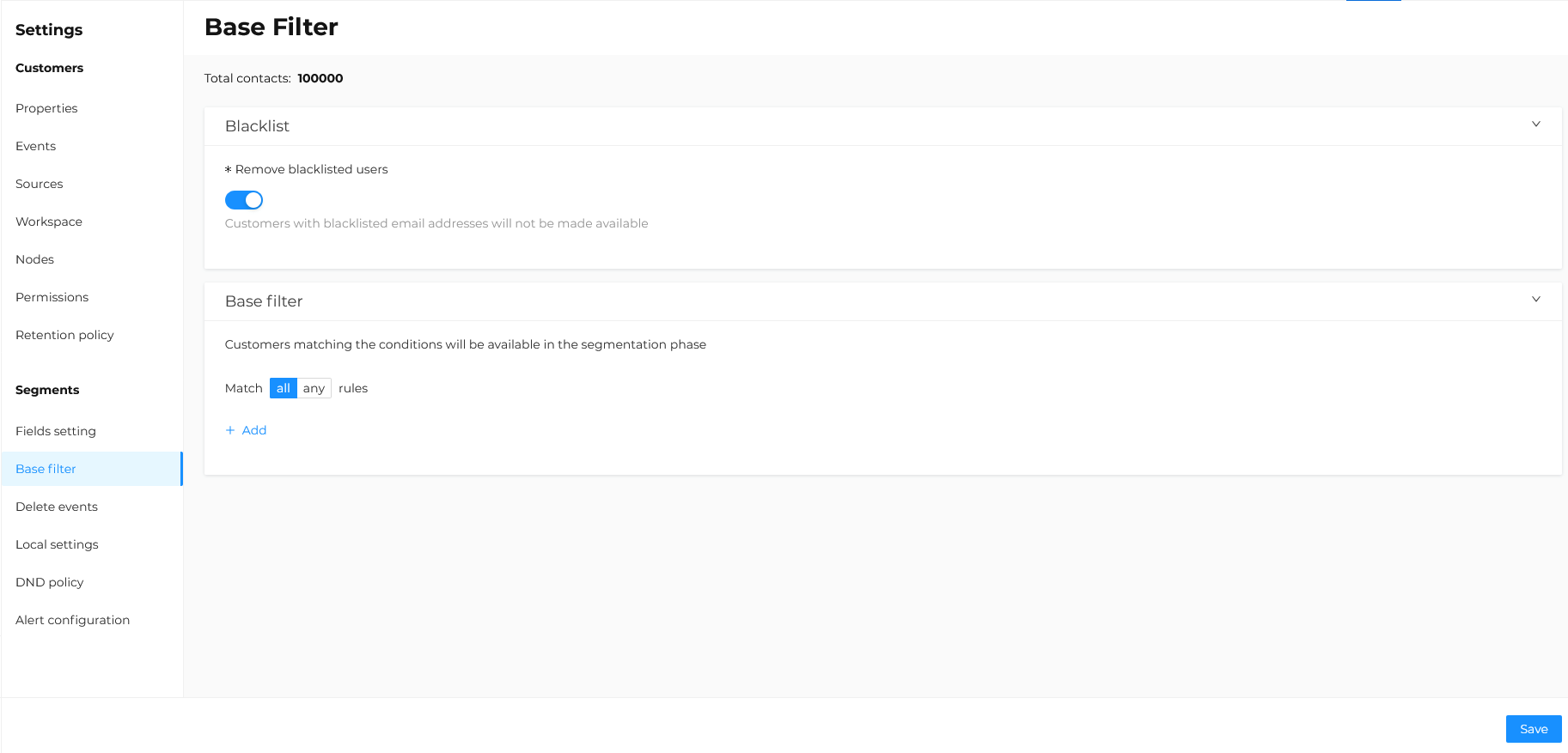
Total Contacts
Refers to the total number of users visible on the platform during segmentation and therefore contactable.
Blacklist
Defines whether users on the blacklist should be available during segment creation.
The blacklist refers to the suppression list within the platform, accessible in the Send module, under Analyse > Blacklist.
It consists of email addresses with delivery issues, either permanent (e.g., nonexistent mailbox) or temporary (e.g., full mailbox), which are automatically excluded by the system during sending.
For more details on managing the blacklist, refer to the dedicated section.
By default, blacklisted users are excluded to ensure the contact count returned by the segment matches the effectively contactable addresses.
If necessary, you can include blacklisted users (e.g., for SMS sends) by disabling the Remove blacklisted users option.
After modifying this setting, click Save: the total contacts count will be updated automatically.
- Only a user with ADMIN permissions can modify this feature; however, any changes will affect all platform users.
- Use this feature with caution, as segment numbers may vary significantly.
- During sending, the platform still checks email addresses: those on the blacklist will be processed but excluded from the send and will not receive communications.
How to identify blacklisted users in a segment
To calculate the number of blacklisted users in a segment or rule, follow these steps:
-
Disable the Remove blacklisted users option in Settings > Segments > Base filter and save the changes.
-
Go to Segments > Segments List.
-
Create a new segment with a demographic rule or modify an existing segment.
-
In Add condition, select the blacklisted option.
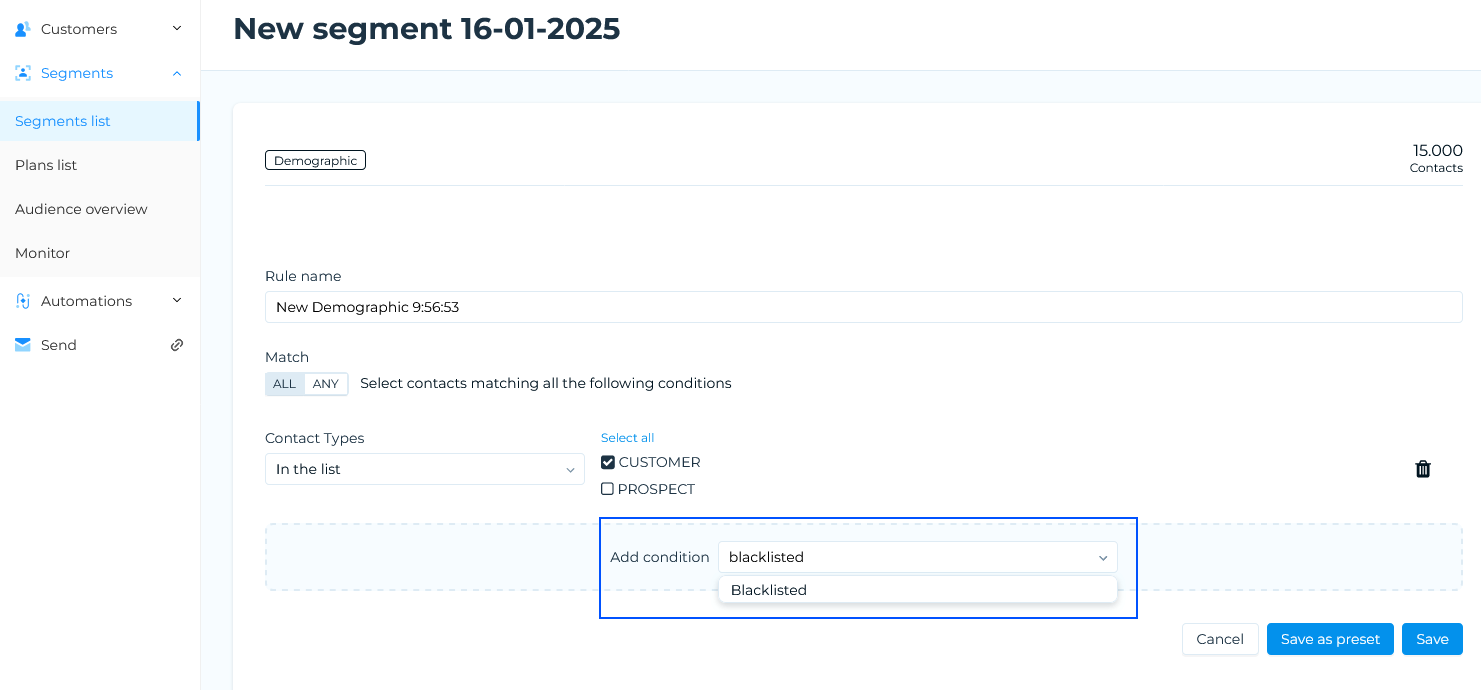
-
The condition will be added to the existing rules. Select t (true) to include only blacklisted users in the segment or f (false) to exclude them.
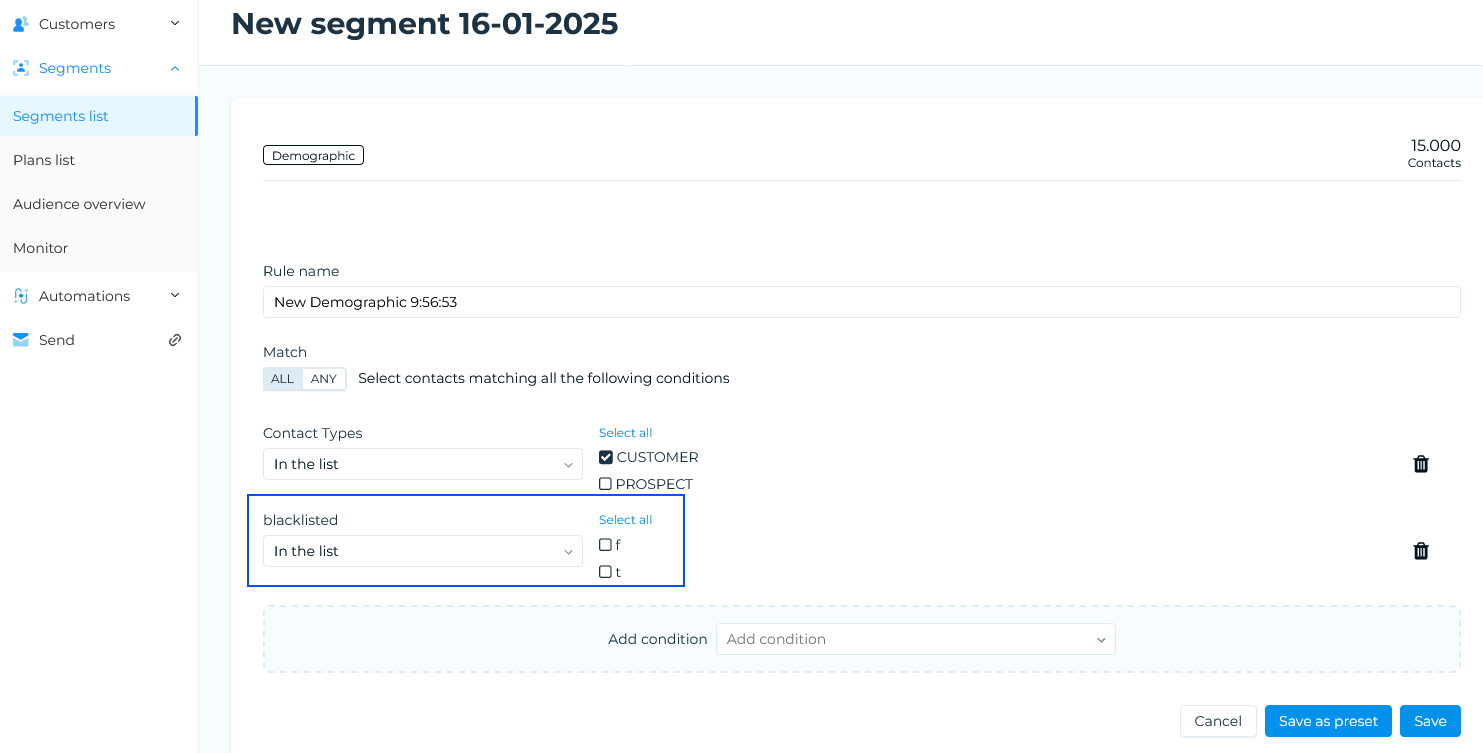 warning
warningSelecting the t (true) value is useful only for calculation or downloading the segment, for instance, to identify how many and which users are blacklisted in a specific segment.
Making the "blacklisted" field always visible
To make the blacklisted field always visible when creating a new segment:
- Go to Settings > Segments > Fields setting.
- From the dropdown menu, select the Demographic category.
- Locate the blacklisted field and set it as visible.
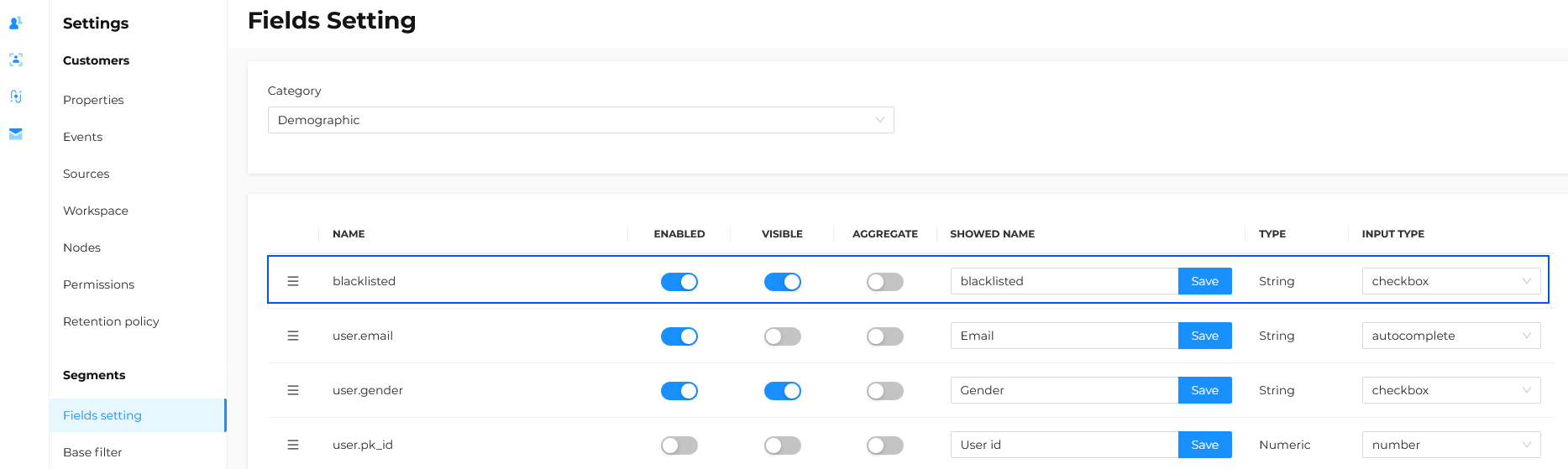
Base filter
Here you can set socio-demographic conditions to make users available during segmentation.
Before proceeding, consider the following points:
- Typically, the Contactlab staff defines the conditions to make users available. Before making independent changes, contact Customer Support or your Contactlab representative.
- Only users with ADMIN permissions can modify this feature. However, any changes will affect all platform users.
- Use this feature with caution, as changes could significantly affect the number of users included in segments.
- Removing already set conditions could lead to the undesired inclusion of users in segments and plans, risking sending communications to unintended recipients.
To add the desired conditions, follow these steps:
- Choose whether the basic filter should satisfy all conditions (AND) or any (OR).
- Click + Add to include one or more conditions.
- Use the dropdown menu to select:
- Attribute (e.g., Newsletter subscribers),
- Operator (e.g., Equal to),
- Value of interest (e.g., 1).
- Click Save to apply the changes.
- The total contacts count will be updated automatically.