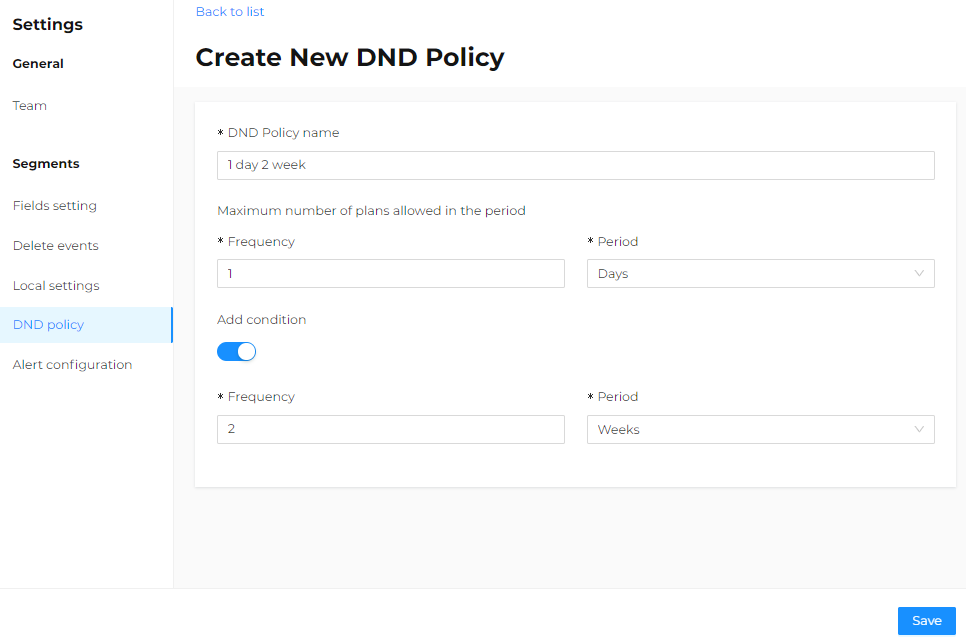DND policy
A Do Not Disturb (DND) policy is a set of one or more rules that manage the amount and timing of sends. It is applied to contacts within a segment when scheduling is executed. For example, allowing at most one delivery per day up to five deliveries in a week.
View DND Policy
To access the DND policy management page and view all the available policies, go to Settings > Segments > DND policy. The page includes a table showing DND policies in descending order by creation date.
- If a policy is scheduled as default, the Enabled indication appears in the Default column.
- If the policy is global, the Enabled indication appears in the Global column.
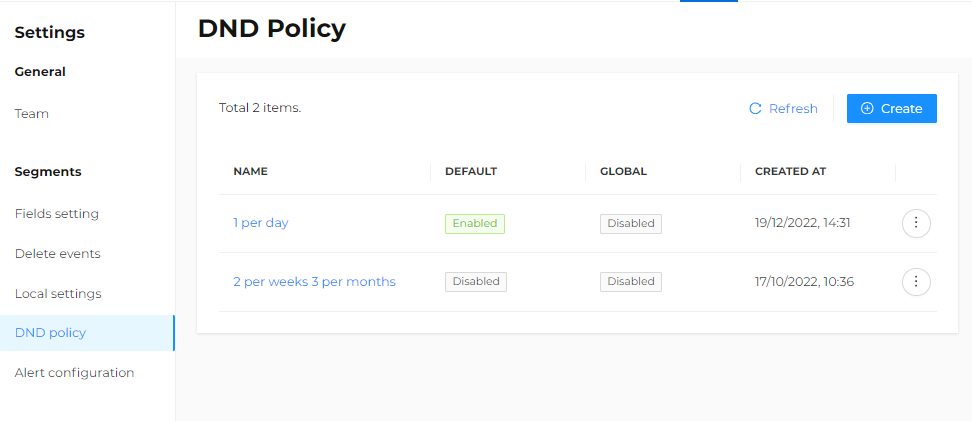
Default DND Policy
Access the list of existing DND policies, Settings > Customers > DND Policy. Indentify the dnd policy name of interest, click the three dots icon on the row, and select Set as default. The policy is now scheduled as default. If the desired policy is not present, a new one must be created first.
If no policy is to be applied, the default button must be disabled.
Global DND Policy
The Global DND policy requires ad hoc setup by Contactlab.
It is usually activated if the do not disturb policy is to be shared between distinct Contactlab platform databases.
A global DND policy is applied to all available schedules. This means, for example, that if a contact is present in more than one database, a global DND policy set for one message per day will apply to all instances of that contact across all databases. The global policy will override any DND policy set for a single database that might otherwise allow, for example, three messages per day.
- If a DND policy is not set as global, it is applied only to the schedules of the current database.
- To set a policy as global, access the list of existing policies Settings > Segments > DND Policy, identify the DND policy name of interest, click the three dots icon on the row, and select Set as global.
Only users with the Admin role can set a global policy.
Modify or Delete a DND Policy
To modify a DND policy, click the name in the table. The Edit DND Policy page will open, displaying all the important details and offering the option to delete the policy.
The deletion of a DND policy is irreversible.
- If a DND policy is deleted, it will still be used by any schedule to which it has already been applied.
- If any of these schedules are later modified, a warning will indicate that the DND policy has been deleted. However, it is possible to continue using the deleted DND policy with the related schedule, as long as no new policy is selected and the schedule is not saved.
Create a New DND Policy
To create a new DND policy, go to Settings > Segments > DND Policy > Create.
-
Enter a name in the first text box. Make sure the chosen name is unique, descriptive of the policy, and easily recognizable by the author and other users in the future.
-
Under Maximum number of plans allowed in the period:
- Enter the correct numeric value in the Frequency box.
- Select the Period from the drop-down menu, for example, days.
-
If you want to add another rule to the policy, check the Add condition box.
-
Remember to click Save.
Currently, no semantic control is performed by the system on the DND policy. It is necessary to ensure that the policy's rules are meaningful.