New plan
To create a new plan, click on the Create button.
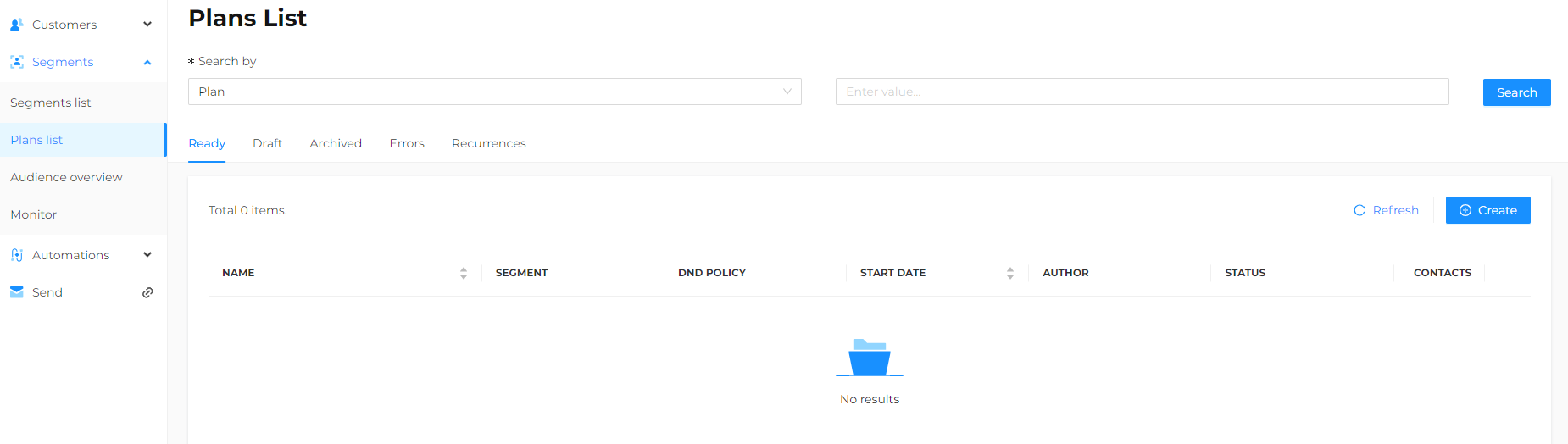
Then, fill in the required fields as defined in the following sections.
Base Properties
Enter the Name of the plan being created.
It is recommended to choose a descriptive name that makes it easy to identify the created plan. The assigned name will be used only within the platform and will not be visible to the contacts included in the referenced segment.

Scheduling
In this section, it is possible to define:
- Whether the plan should be single (e.g., newsletter send) or recurring (e.g., birthday greetings);
- The time zone for the plan;
- The start date;
- The hours and minutes when the plan should be processed.

Contacts
In this section, it is possible to define all the options related to:
-
Segment: target audience. Select the segment of interest previously created from the dropdown menu.
-
DND Policy: decide whether to apply a do-not-disturb policy to prevent the same contact from being reached by multiple plans within a given time frame. More details on the DND policy are available in the dedicated chapter.
-
List Generation: define when to generate the list:
- At the planning time, which means the list will be extracted at the date/time set in the previous step (recommended choice);
- Right Now, which means the list will be extracted immediately, i.e., at the time of saving the plan;
- Customized, which means the list will be extracted X days prior to the date/time set in the previous step.
-
Set Number of Contacts: choose whether to plan for:
- All users included in the segment (recommended choice);
- Exact, i.e., to plan for a specific number of contacts;
- Range, i.e., to plan within a certain number of contacts, minimum and maximum.
If Exact or Range values are selected, it is possible to decide what to do if the number of contacts is not met (whether to proceed anyway or terminate the plan with an error).
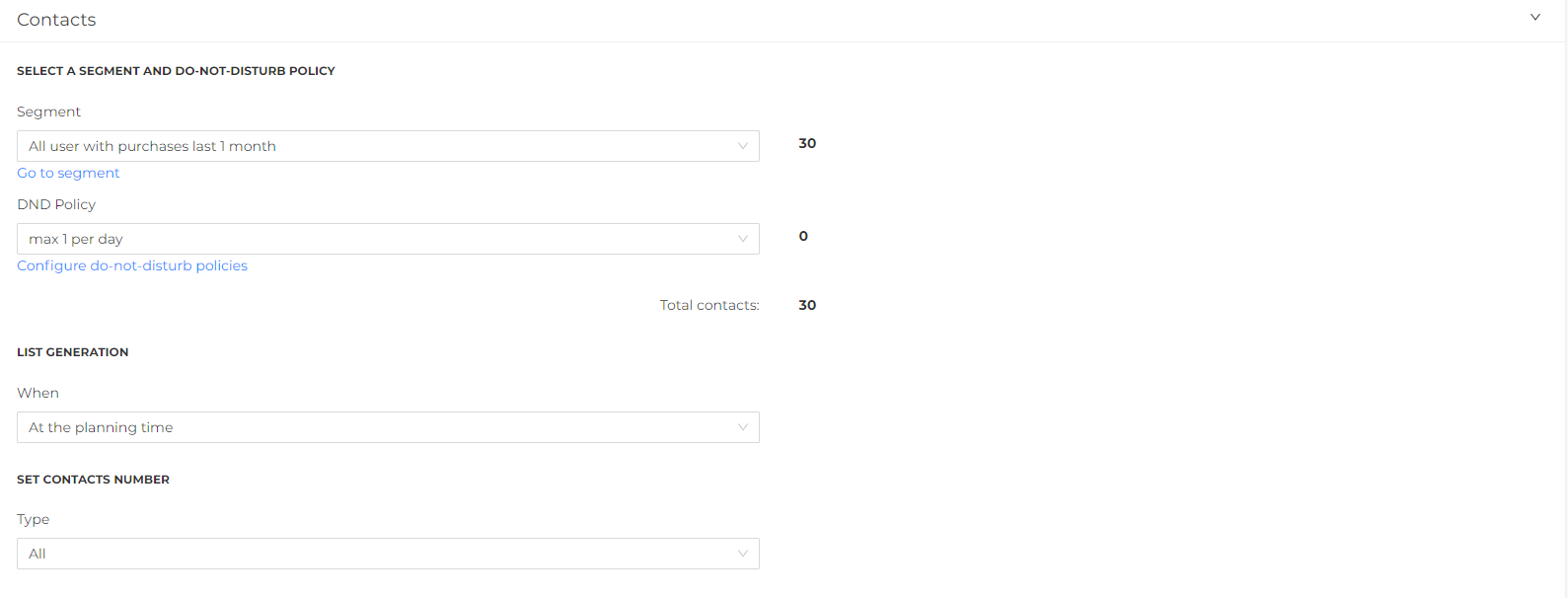
Actions
In this section, it is possible to select the type of action to use in the plan, such as:
-
Mail delivery, to create a new campaign to send to the previously selected target.
-
Send Contacts to an Automation, to send the previously selected target to a Marketing Automation flow.
-
SMS Delivery, to create a new SMS delivery.
-
Send Filter, to create a filter in Send.
-
Export SFTP, to save the contact list to an external space, from which it can be manually retrieved or automatically accessed by another system.
The various actions will be discussed in more detail in the following chapters.
Finally, click Save to save the changes or Save as Draft to continue the work later.
The saved plan will be visible in the Ready or Drafts tab based on the selection made.