Email groups
In the email groups area, you can configure all the settings of a group.
It is important to clarify that the term group refers to a container that can then be used for infinite mailings (or deliveries): do not confuse the group with a single delivery.
To clarify this point, you can take the example of a daily newsletter, comparable to a daily newspaper: the group corresponds to the newspaper title, while each mailing corresponds to a single issue of the newspaper that is sent daily. The advantage of a group is that you don’t have to re-enter settings that are common to all mailings of that type every time.
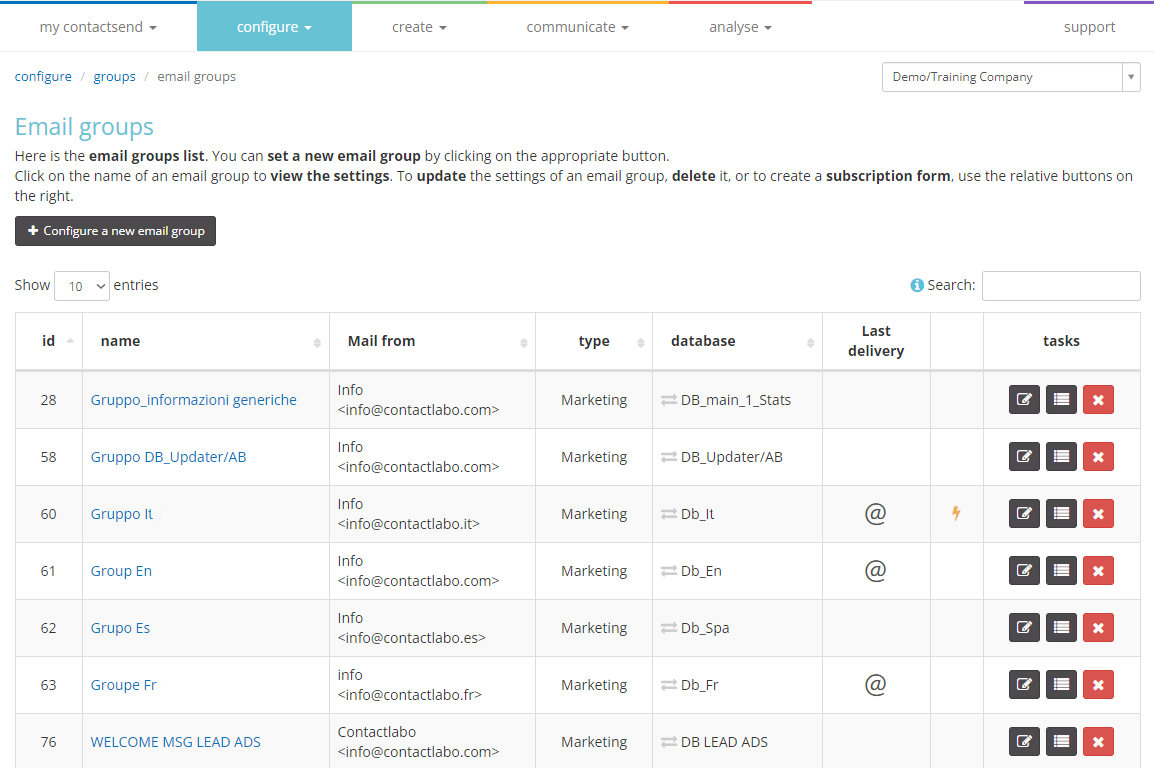
The actions you can perform in this section are:
- Configure a new group
- View an existing group
- Edit an existing group
- Create a subscription/unsubscription/update system
How to configure a new group
Click the +configure a new email group button. A wizard will open to guide you step by step. The first screen is “Main Settings.” First, you need to assign a name to the group and set the sender information.
If the multi-DKIM functionality is enabled, at the beginning of the section, any client domains with an associated DKIM signature are displayed, so you can verify that the sender address is compatible with the DKIM signature that will be applied to the sent emails. Specifically, it is possible to freely set the sender details (From), particularly the domain of the sender. However, if the specified domain is not compatible with the domains that have an associated DKIM signature or there are no customer domains with an associated DKIM signature, a non-blocking alert will appear, informing the user that the following will be applied:
- The DKIM signature associated with the domain contactlab.it if the company does not have custom DKIMs, meaning if there are no company domains with an associated DKIM signature.
- The signature of the preferred domain (e.g., the domain to be applied by default in cases of incompatibility between the sender and signed domains).
In both cases, the user will also be informed that if there is a DMARC policy on the sender's domain, the misalignment between the applied DKIM signature and the sender's domain may affect deliverability.
WARNING: A sender domain and a signed domain are considered compatible when:
-
The sender domain (From) matches the signed domain.
-
The sender domain (From) refers to a corporate domain, and the signed domain corresponds to a subdomain of the corporate domain. If there is a compatible subdomain with the corporate domain, the outgoing email will be signed with the most recently created DKIM among those associated with subdomains compatible with the corporate domain. Example:
Sender (From): company.com
DKIM 1 – news.company.com – created on 01/07/2021
DKIM 2 – bulk.company.com – created on 01/01/2022
In this case, DKIM no. 2 is applied.
-
The sender domain (From) and the signed domain are subdomains of the same corporate domain. If there is more than one subdomain with an associated DKIM signature, the outgoing email will be signed with the most recently created DKIM among those associated with subdomains compatible with the sender’s domain. Example: Sender (From): breaking.company.com
DKIM 1 – news.company.com – created on 01/07/2021
DKIM 2 – bulk.company.com – created on 01/01/2022
DKIM 3 – subs.company.com – created on 01/09/2023
In this case, DKIM no. 3 is applied.
Continuing, in this step, you can define the type of mailings that will be performed, i.e.:
- Marketing: classic commercial, promotional, DEM emails, newsletters.
- Transactional: mandatory service communications that do not require explicit consent, or those generated following an explicit request from the recipient and are non-repetitive and non-continuous. These will bypass the platform’s suppression lists (blacklists).
Only users with a specific permission (which by default no one will have) can change the type and set it to transactional.
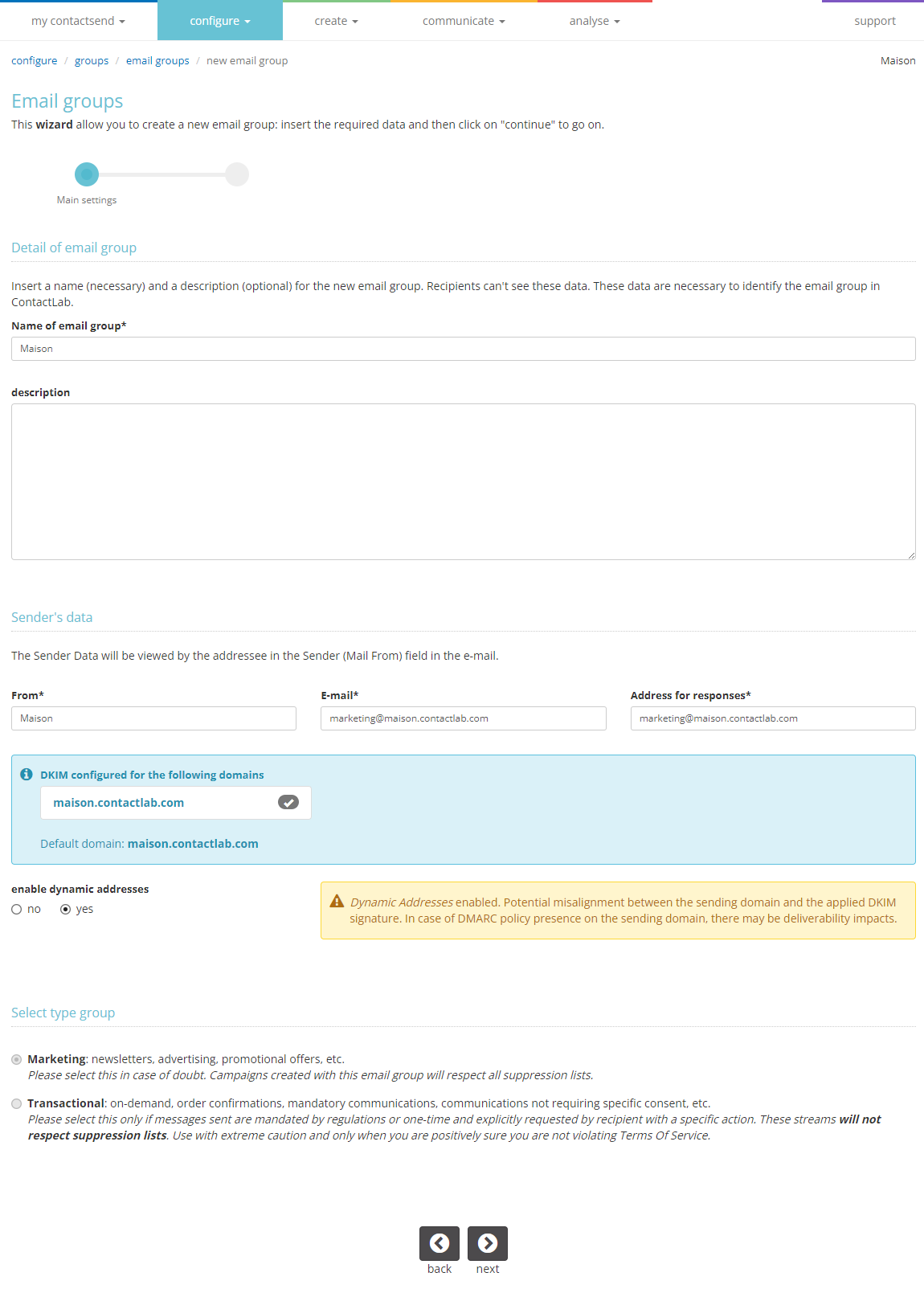
In the Database selection step, choose the user database to associate with the group.
Until a database is associated, the group cannot be used to set up mailings.
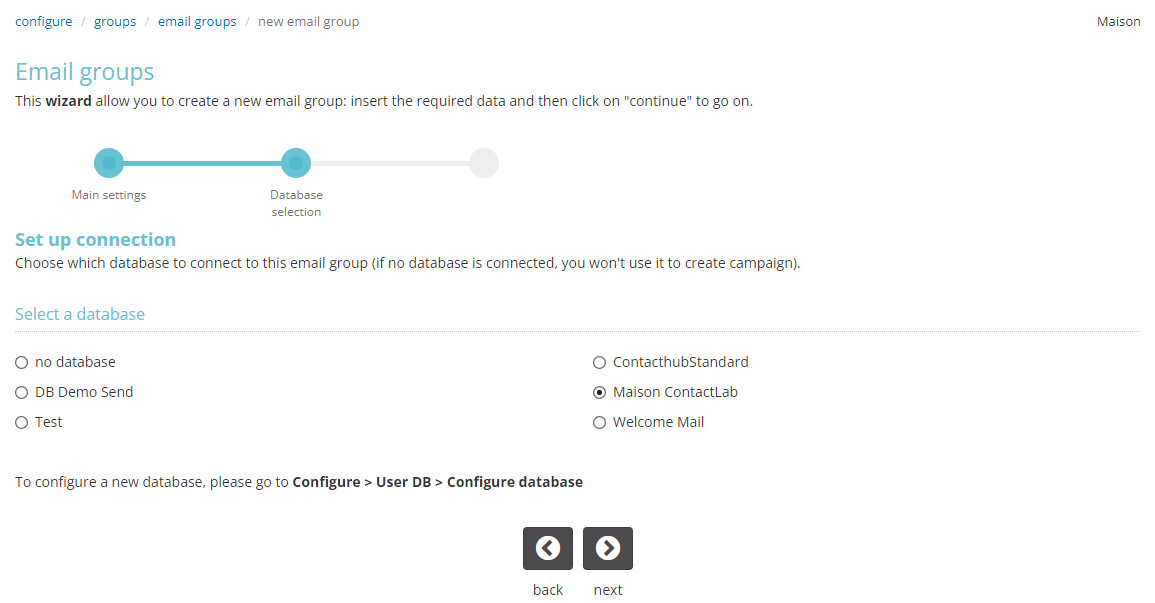
On the third page, you can manage the delivery options for this group.
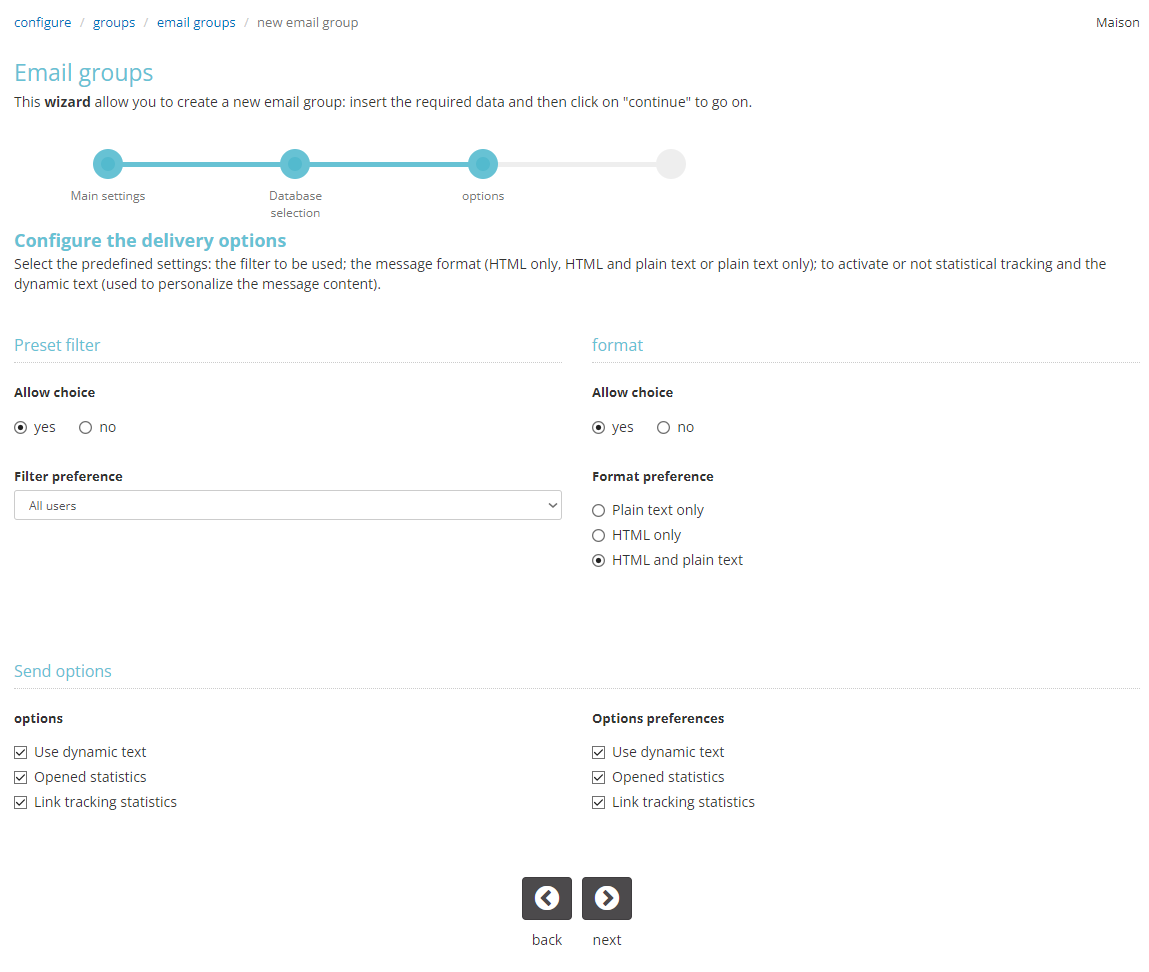
At this point, you enter the Content section. All these fields can be left blank (they will be filled out during the mailing creation). If any information is entered, these values will be proposed as default values each time a mailing is created.
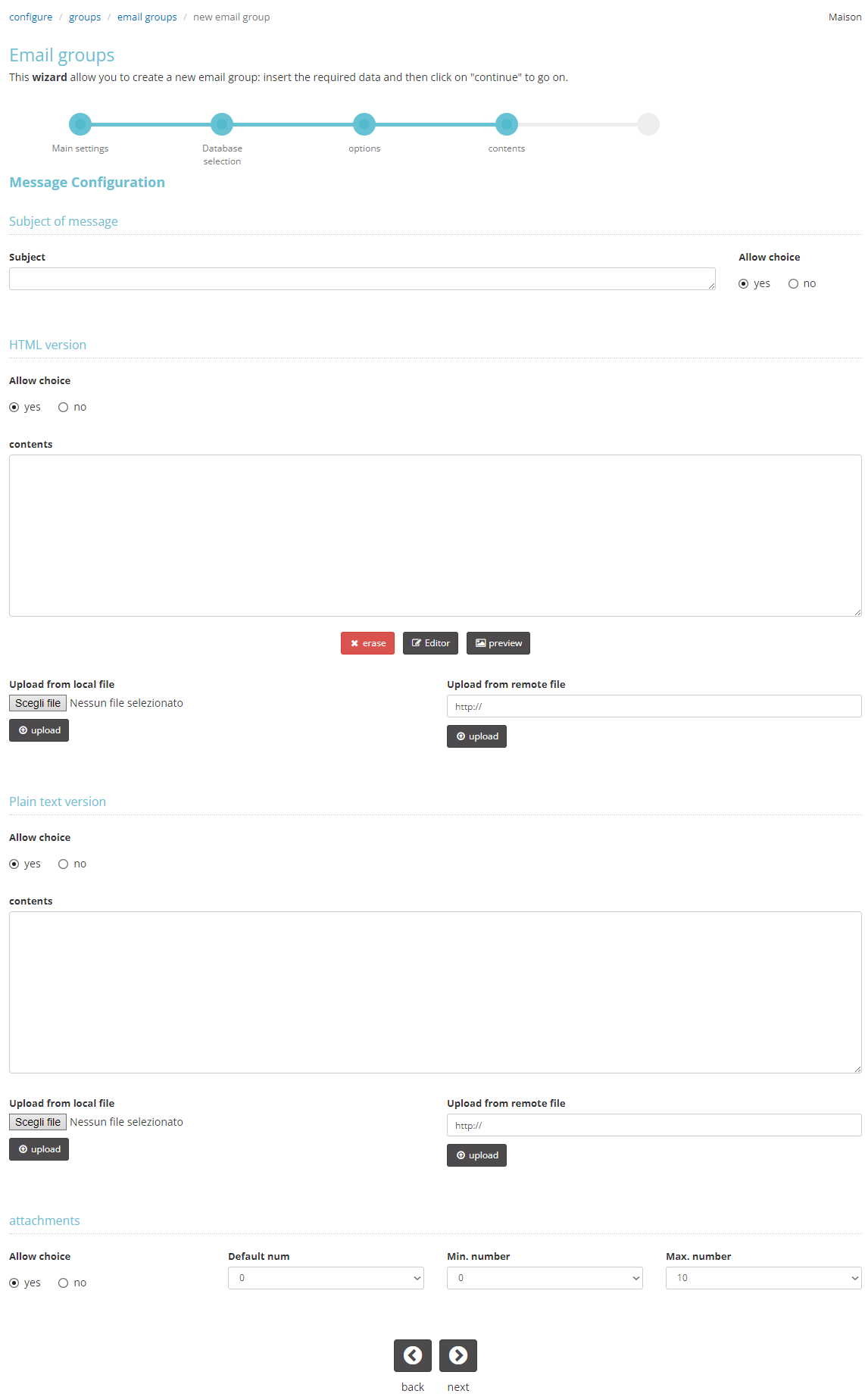
Click Next, a summary screen will appear, and you can finish the guided creation of the new group.
How to view the configuration of a group
You can view the settings of a group: within the configure > groups > email groups area, just click on the group title. A page will open with the details, configuration, and a list of the most recent mailings.
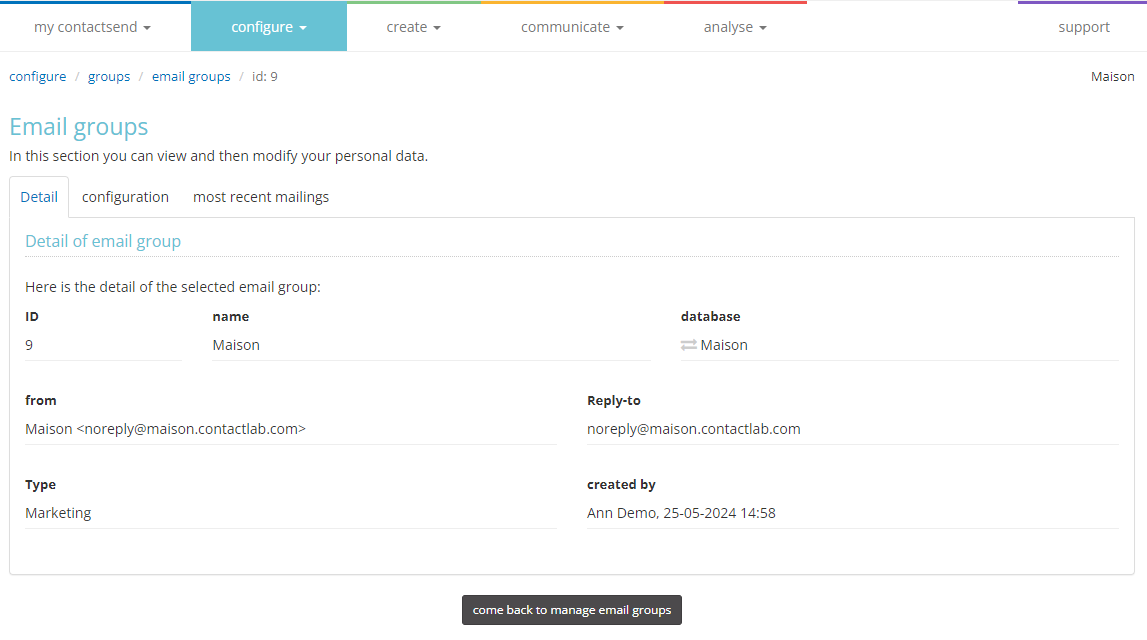
How to edit an existing group
Once a group has been created, it is always possible to modify its settings. Simply select the desired group from the list in configure > groups > email groups and then click the corresponding edit button. The same screens used to create the group will be displayed again, allowing you to change all the previously entered data.
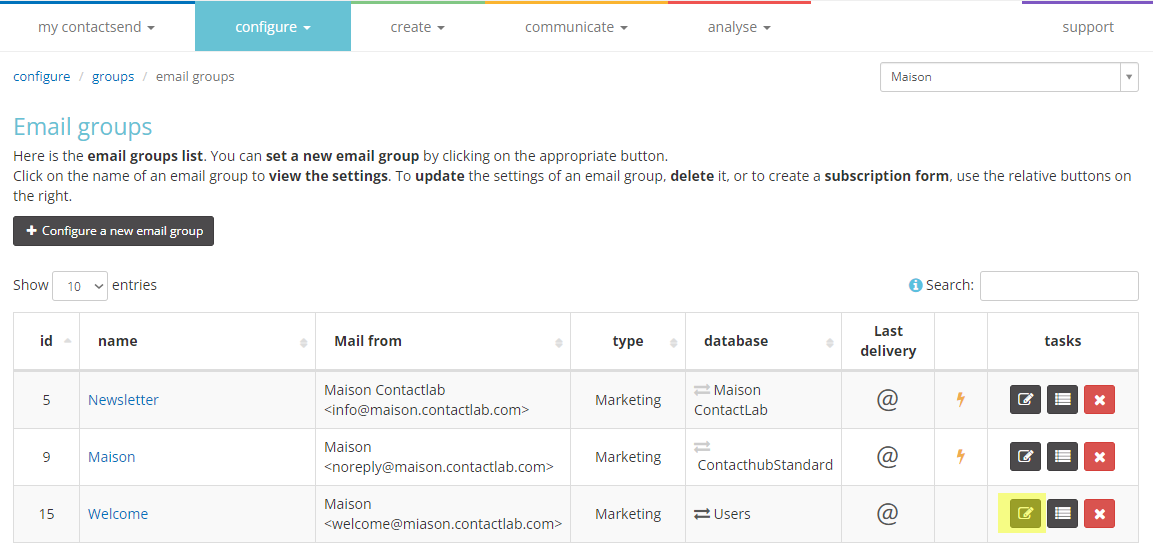
To the left of the "edit" button is the name of the database associated with the group.
Next to the database is the change icon : by clicking on the icon, you can open a drop-down menu to immediately change the database associated with the group.
In some cases, however, the change icon is light gray: in this case, it is not possible to change the database associated with the group. The reasons why the database change is disabled may be:
- There is a subscription system (see next paragraph) associated with the group, so if the database were changed, the subscription form would no longer know which database to send the data to.
- A mailing from that group is in communicate > email mailings. In this case, the mailing is queued for sending: if the recipient database is changed during the sending phase, the system would give an error and stop.
Permissions to delete Email Groups are never assigned by default, as deleting the group results in the loss of all mailing data associated with it in the control area > mailing archive.
For more details, please contact Customer Service.