Create a new partition plan
In Plans list it is possible to create 3 different types of plans:
- Single: a one-time delivery to be sent in a single batch to the selected target. Example: sending a newsletter.
- Recurring: a delivery to be sent on a daily, weekly, or monthly recurrence to a specific selected target. Example: sending a birthday email.
- Partitioned: a delivery to be sent in several parts (up to a maximum of 10) to a specific target, on a daily, weekly or monthly frequency.
This chapter explains how to create a Partition Plan.
First, click the Create button.
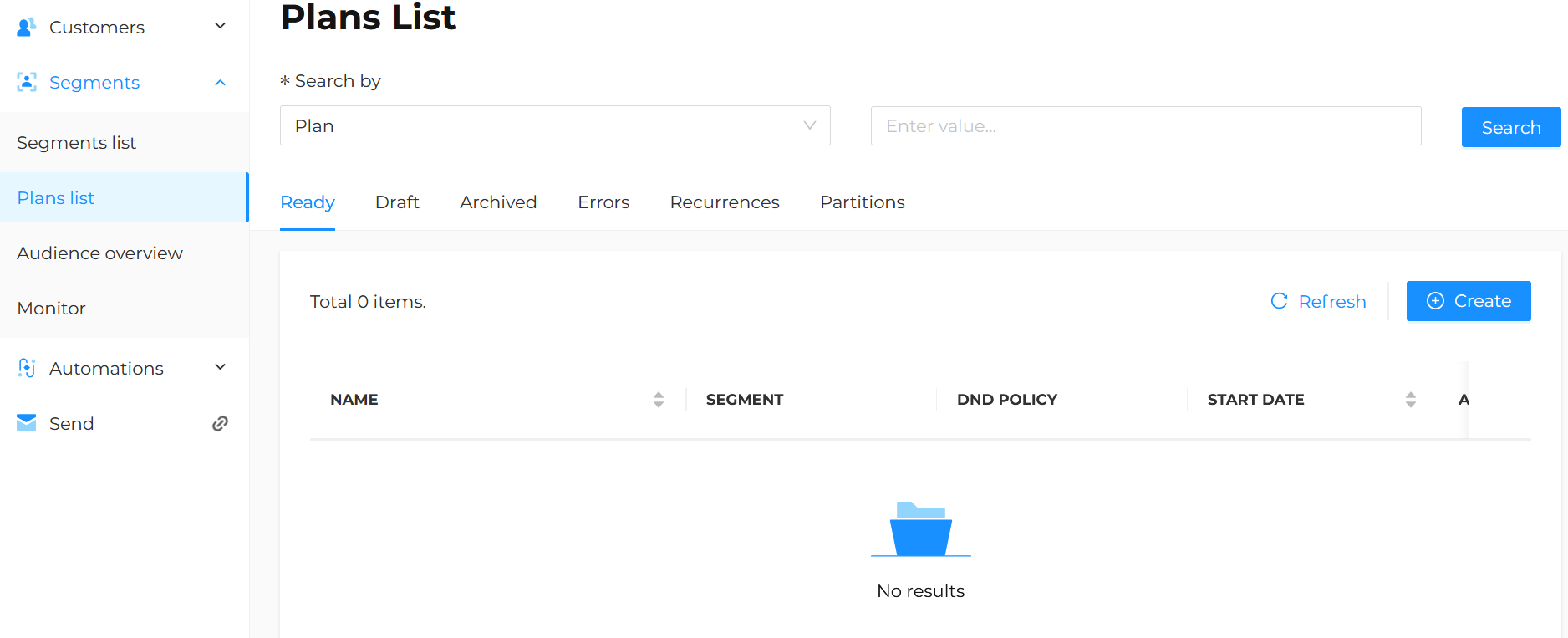
Base info
Select the type of plan to create, i.e. Partition, and click Fill the Plan Details form.
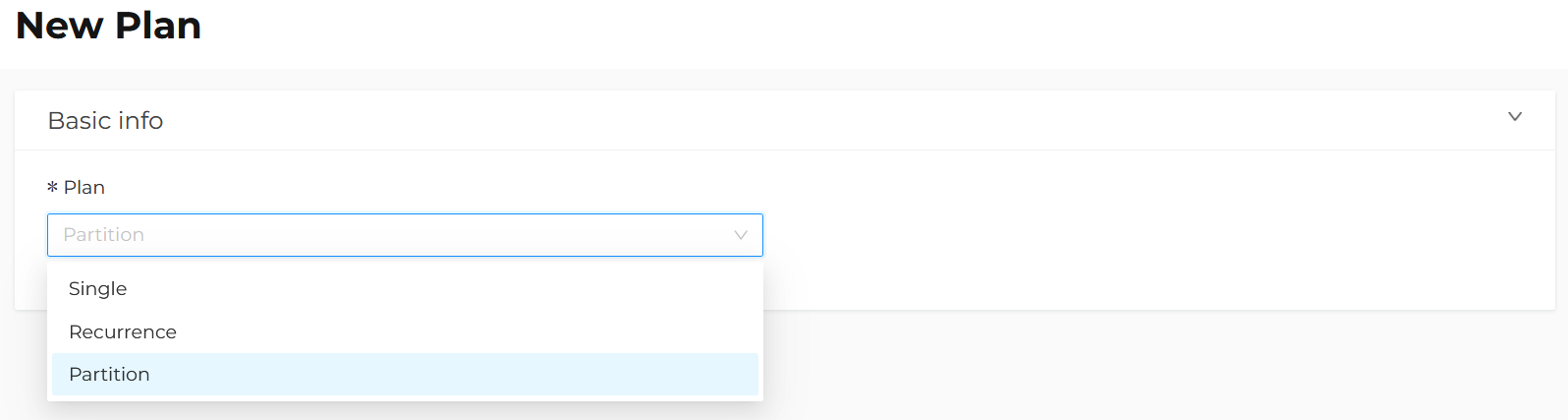
Base properties
Enter the Name of the plan being created.
It is recommended to enter a meaningful name that makes it easy to identify the plan later.
The assigned name will only be used within the platform and will not be visible to the contacts included in the target segment.

Special characters are not allowed in the plan name.
Scheduling
In this section it is possible to define:
-
Timezone.
-
Start date;
-
Hours and Minutes when the plan should be processed;
-
Recursion, that is, whether the partitions should be sent with the following frequency:
- daily;
- weekly (specifying one or more days of the week);
- monthly (specifying one or more days of the month and one or more months of interest);
-
Partitions number into which the send should be split, from a minimum of 2 up to a maximum of 10.
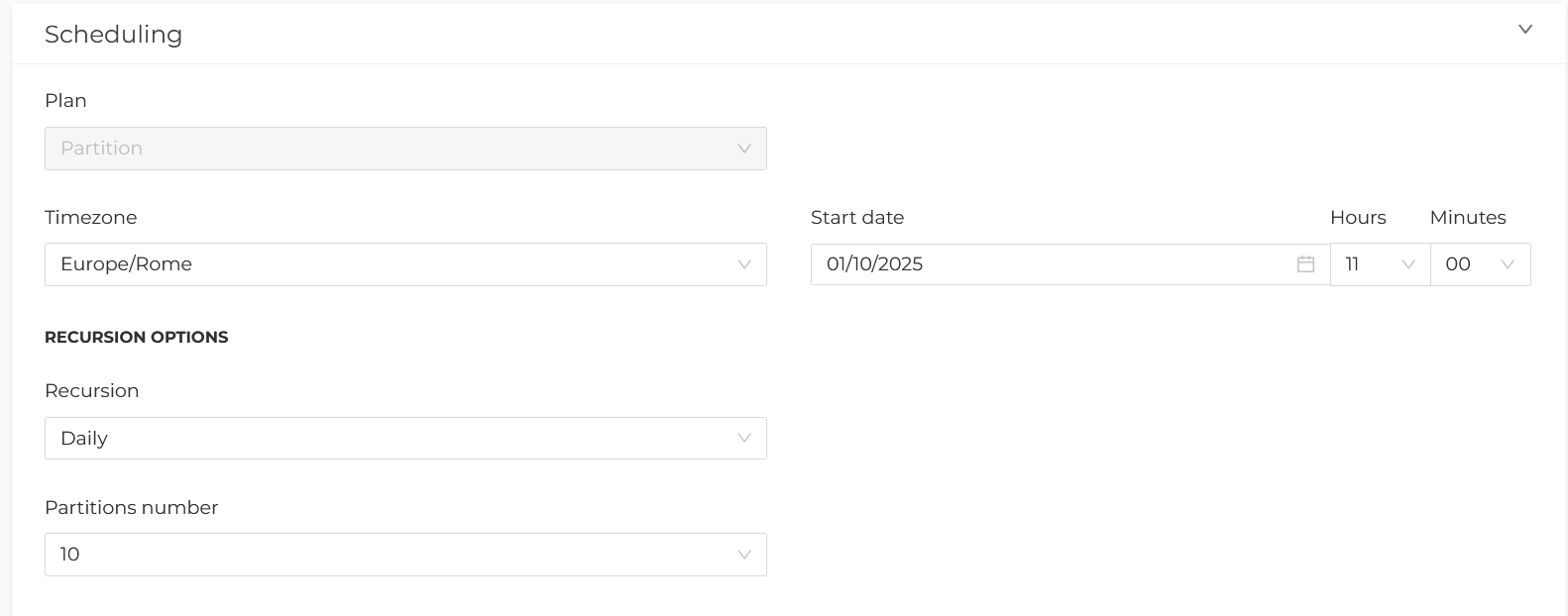
Contacts
In this section, it is possible to configure all the options related to:
-
Segment: target audience. Select the desired segment previously created from the drop-down menu.
-
Set contacts number: define whether to plan on:
- All contacts included in the segment (recommended choice);
- Maximum, meaning a maximum number of contacts.
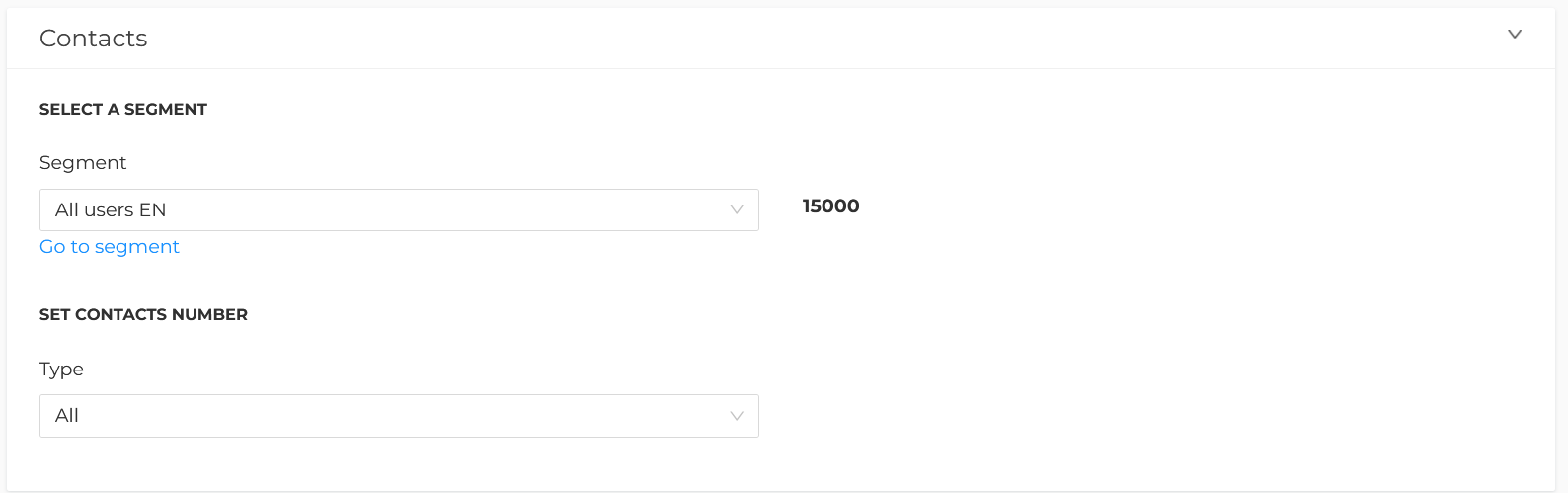
- To create a partitioned plan, the selected segment must contain at least 100 contacts.
- Contacts are extracted when the planning is saved. The composition of each segment remains fixed, except in cases where the selected users are removed from the platform.
- The Do Not Disturb policy cannot be applied.
- The allocation of contacts across the partitions is performed randomly.
- Partitioned planning can only be modified if no partition has been archived/sent; otherwise, it will only be possible to delete the “parent” partition from Segments -> Plans list -> Partitions. This operation will delete any unexecuted partitions.
Actions
In this section, it is possible to select the type of action to use in the plan, such as:
-
Mail Delivery, to create a new campaign to be sent to the previously selected target.
-
Send Contacts to an Automation, to send the previously selected target to a Marketing Automation flow.
-
SMS Delivery, to create a new SMS delivery.
-
Send Filter, to create a filter in Send.
-
Export to SFTP, to save the contact list to an external space, from which it can be retrieved manually or automatically by another system.
The next chapters will go into more detail about each action.
Finally, click Save to save the changes or Save as draft to continue later.
The saved plan will then be visible under the Plan list > Ready or Plan list > Draft tab, depending on the selection made.