Configuration area
This area allows you to configure all the settings of the database. The main screen is divided into various subsections:
DB Information
Contains a summary of the current database settings, the groups linked to it, and the fields present. In this section, you can activate the user activity monitor feature, which tracks user behavior in terms of opens and clicks over a specified time period. This feature is useful for identifying long-inactive users and excluding them from deliveries or for sending targeted mailings to the most (or least) responsive users by creating custom filters.

To activate it, simply click "Activate monitoring." You can select "Perform historical data recalculation (if possible) for the following date range" to calculate opens and clicks for each user over a specific time period (from 1 month to 1 year).
Thanks to this feature, the system will automatically record the date and time of the last open and last click in the DB. The following fields will be added to the DB:
- __cl_last_view: date and time of the last open;
- __cl_last_click: date and time of the last click.
Monitoring can also be activated when creating a new database. DBs with the monitoring system activated will be identified by the following icon .
In the Domains Composition tab, you can view the breakdown by domain of the email addresses in the DB. You can export the report to a file or create a filter containing users from that domain by clicking on the corresponding icon .
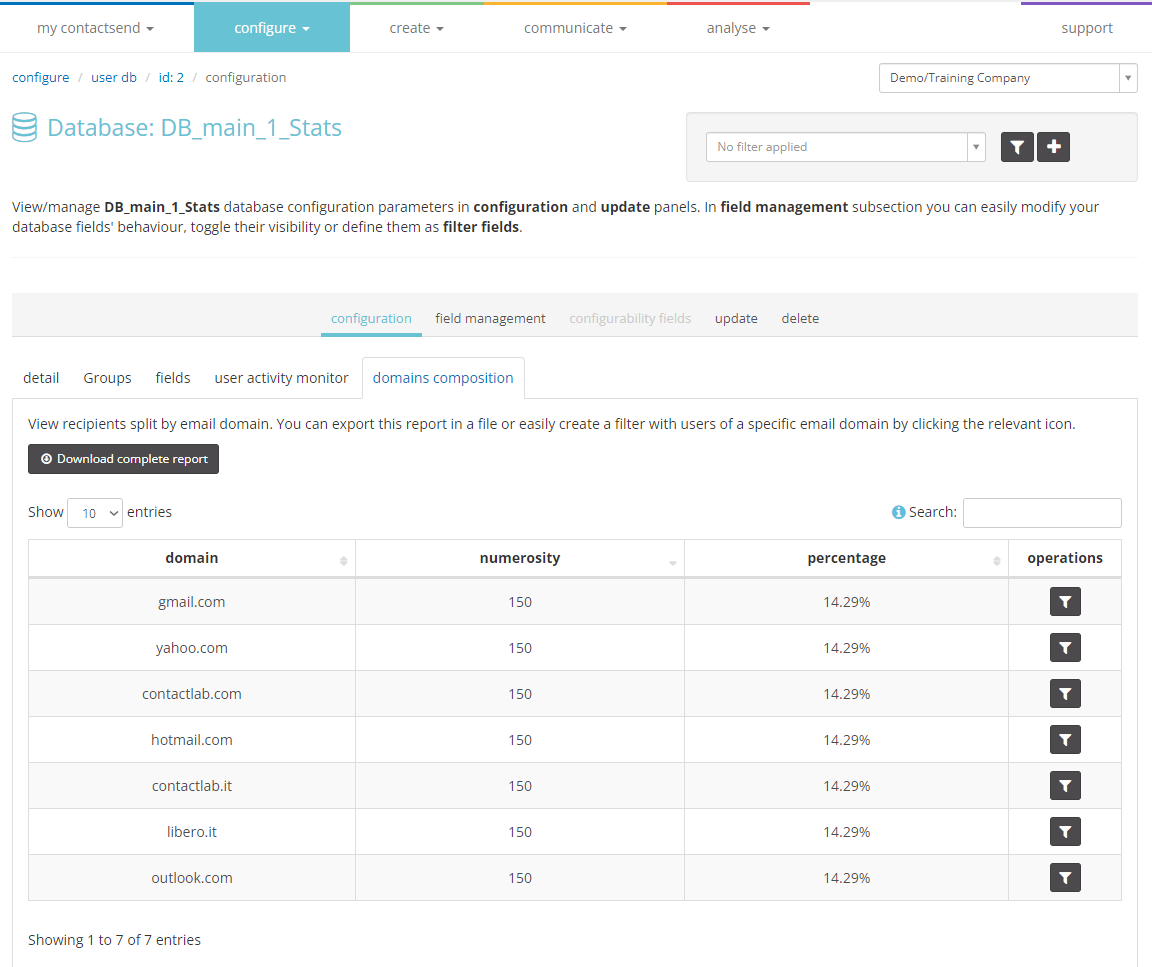
Field Management
Allows you to add or remove fields from the database. The fields can be textual, numeric (int 1, which can have values between -128 and 127, and int 11, which can only have positive values up to a maximum of 4294967295), date, or date and time.
Fields can be set as visible (they will be shown in the User List) and as filter fields (see the "Filter Management" chapter). To set a field as visible or as a filter field, check the corresponding box.
The maximum limit for fields set as filter fields is 30. Additionally, for DBs with fewer than 750,000 rows, a field can only be set as a filter field if it has a cardinality (maximum possible number of unique values) of less than 200. For example, the "gender" field has a cardinality of 2 (two possible unique values: M or F).
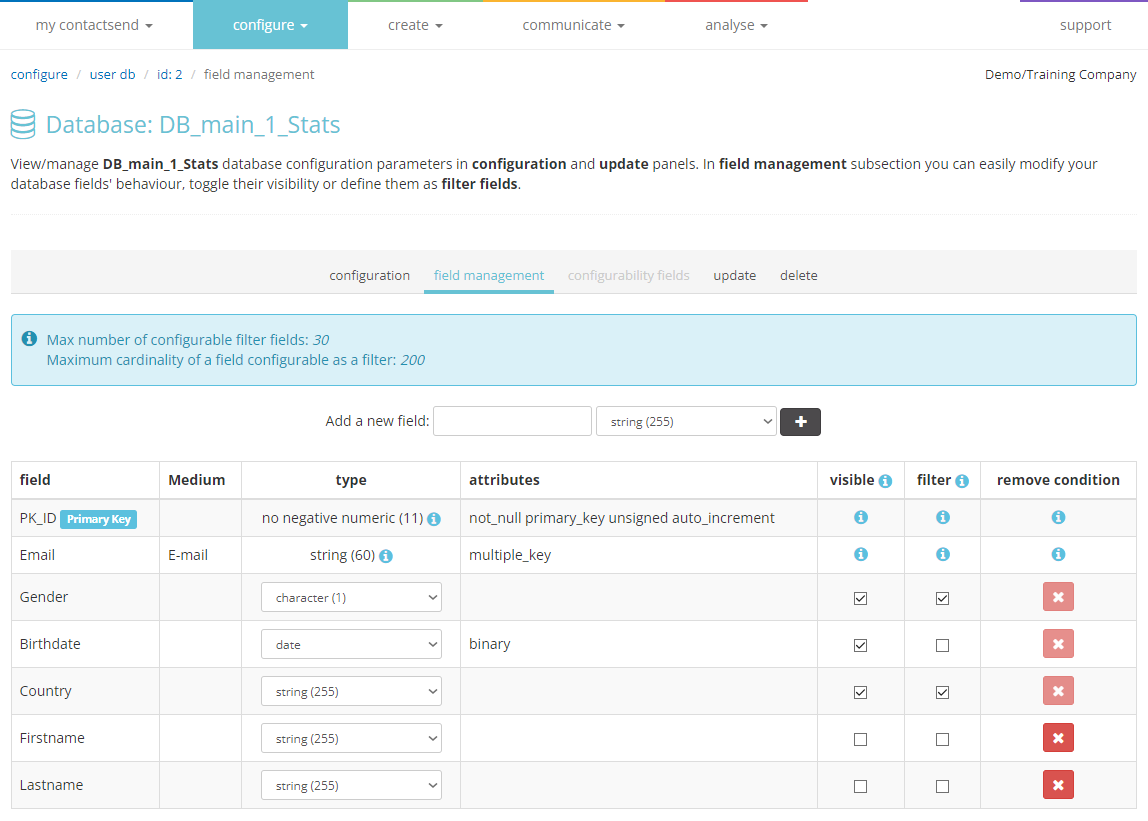
Update
Allows you to modify, for example, the name of the database and other settings.
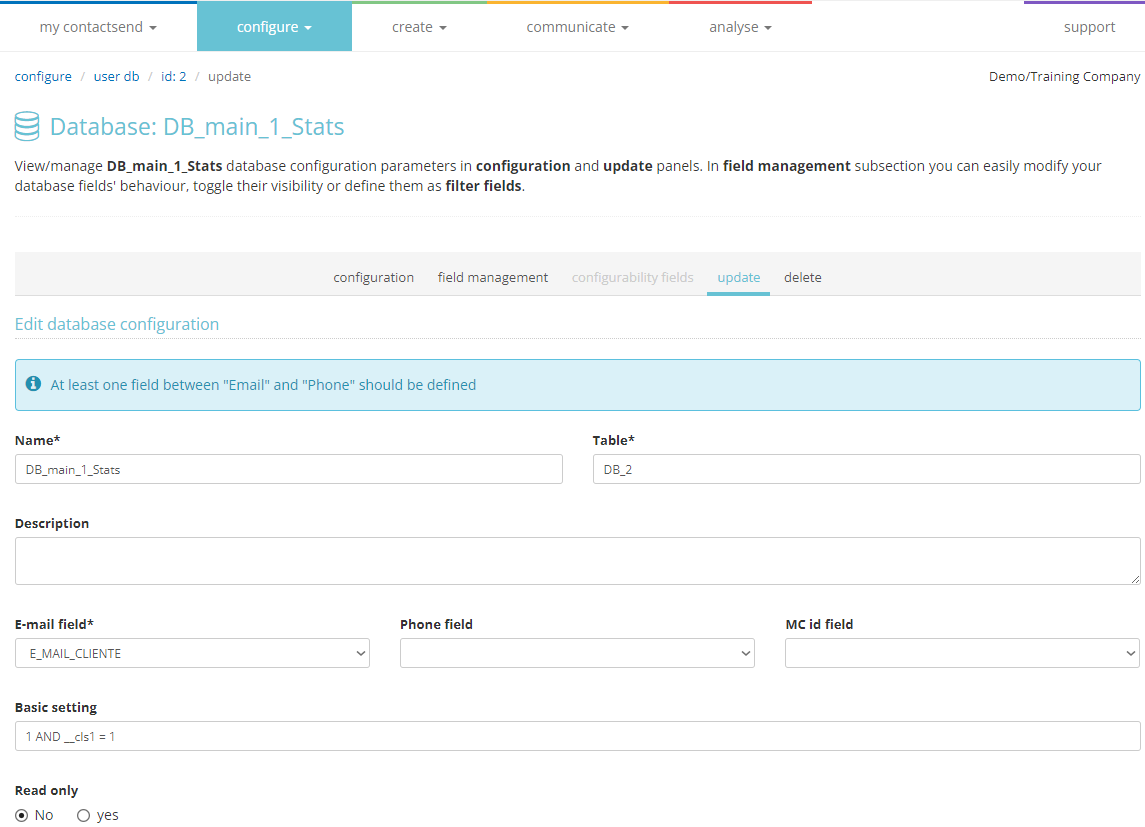
At this point, you can define which column of the User DB defines the unique customer identifier in the Marketing Cloud, "MC id field."
Delete
Allows you to delete the database.
It is possible to mass remove multiple databases by selecting all the DBs involved from the list in Configure > user DB, then choosing Action > Delete and clicking the Apply button.
Database deletion occurs in a deferred manner. The request is processed, and when completed, a confirmation message will appear.
Not all databases can be deleted. A referenced DB cannot be removed.