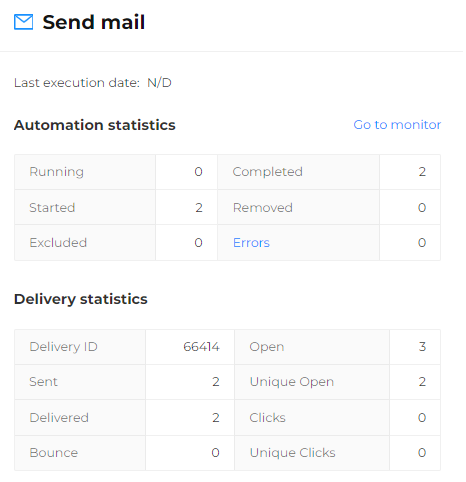View and Edit an Automation
It is possible to view any type of automation by selecting the desired automation in the Automations > Marketing Automation section.
A preview of the configured flow is displayed:
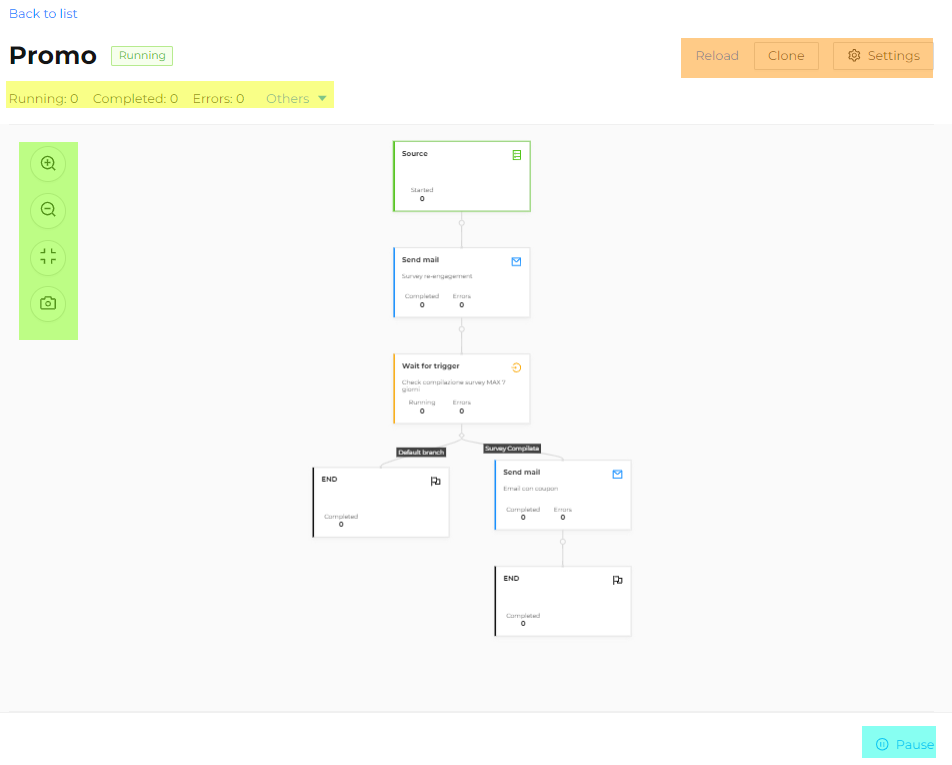
In the top left corner, a summary of the contacts entered into the automation is shown, including how many are, for example, in running, completed, errors, others.
On the left, a toolbar allows you to:
- Zoom in on the preview, using the Zoom in icon;
- Zoom out of the preview, using the Zoom out icon;
- Reset to default size, using the Zoom Reset icon;
- Export the automation as a .png file (image), using the Export icon.
In the top right corner, the following functionalities are available:
- Reload, to update the page and reload the automation.
- Clone, to duplicate the automation and create a new one.
- Settings, to rename the automation. In this case, the automation must be put on Pause.
How to edit an automation
In the bottom right corner, there is an icon to put the automation on Pause.
To edit an Active or Draft automation, follow these steps:
- Select the desired automation and, if active, put it on Pause.
- Click on the step of interest and make the necessary changes. Remember to click Apply to save the changes.
- Finally, click Save to make all changes effective from the preview page and restart the automation by clicking Start.
If the automation is reactivated and there are running contacts in any step that have exceeded the maximum execution time, an alert will appear allowing you to choose whether to exclude or keep these users.
Users who have not exceeded the maximum execution time will always be kept.
Automation step statistics
Depending on the selected step, statistics about the automation will also be shown.
The statistics include the following values:
- Running: The number of contacts currently in any phase of the automation and have not yet reached a FINAL phase.
- Started: The number of contacts that have entered the automation since activation. This counter is incremental and equals Completed + Removed + In Progress + Errors.
- Excluded: The number of contacts not included in the automation, because they are already included as duplicates.
- Completed: The number of contacts that have successfully completed the automation after reaching a FINAL phase in one of the paths.
- Removed: The number of contacts removed from the automation for reasons other than errors. For example, the contact has been deleted from Clients and/or a request for the right to be forgotten (GDPR) has been applied.
- Errors: The number of contacts removed from the automation due to an error during the processing of one of the automation stages. Errors may occur mainly in ACTION type steps, such as an error in sending an email or SMS or during the call of an external webhook.
For Send Email type steps, delivery statistics are also available, including: Delivery ID, Sent, Delivered, Bounce, Open, Unique Open, Clicks, Unique Clicks.